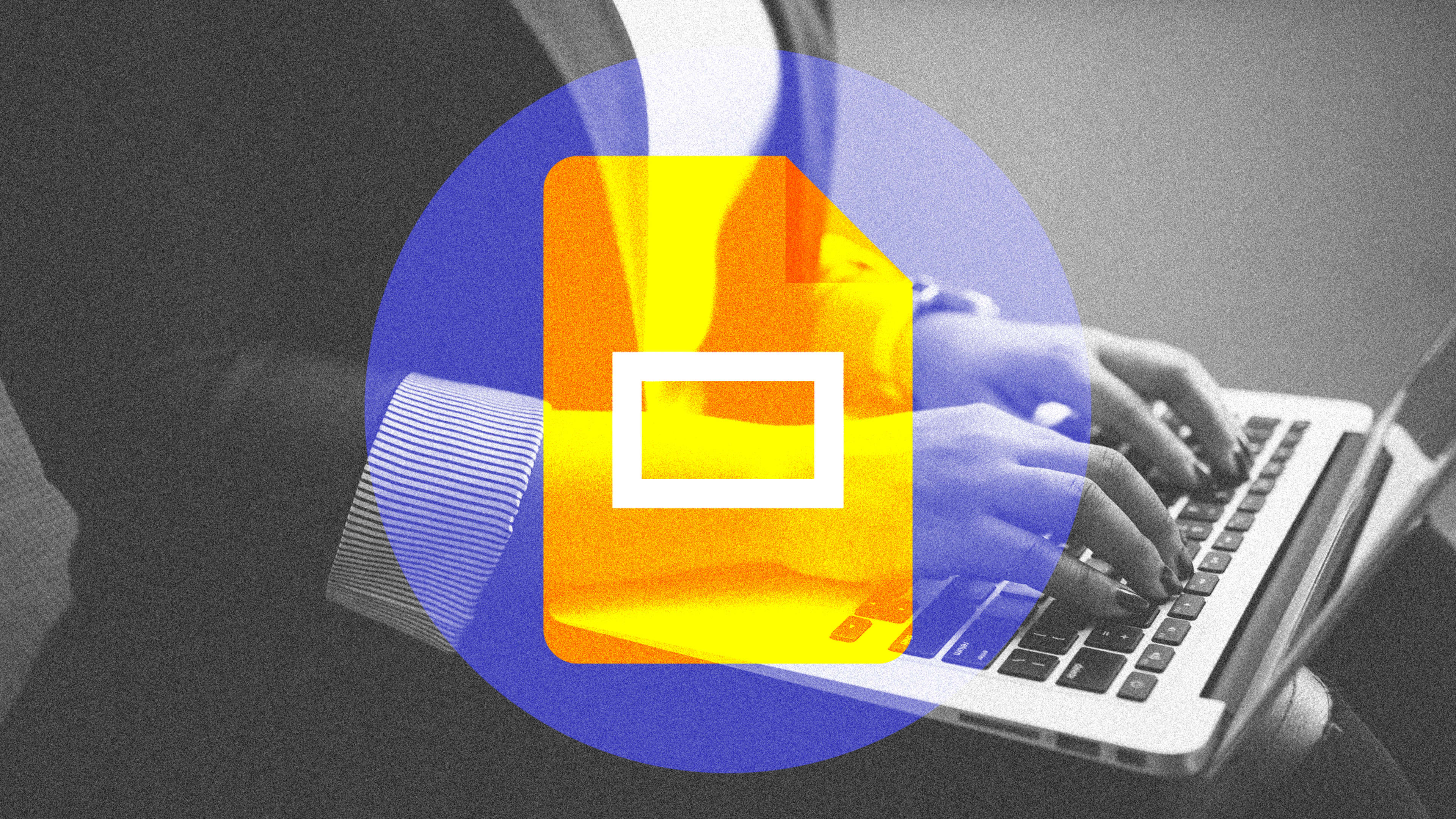This article is republished with permission from Wonder Tools, a newsletter that helps you discover the most useful sites and apps. Subscribe here.
Millions of people use Google Slides, so an ecosystem of add-ons has sprung up to help you make more engaging presentations. Read on for five free ways to boost your next deck.
1. Poll people from your slides
- Slido for Google Slides lets you easily insert multiple-choice or open-ended questions. Results update live on your slides so you don’t have to switch screens. Here’s a 3-minute video explainer and more on what I like about Slido.
- Poll Everywhere for Google Slides is another option. People can respond to questions on your slides via SMS. Try a range of poll types, like asking people to drop a pin on a map of a place they’d like to visit.
2. Jazz up your slides with apps
Choose from over 100 apps in the Google Workspace Marketplace. Try these:
- Creator Studio Export a gif or a video of your slide deck. Simple and free.
- Unsplash Search for pro photos you can add free to your slides.
- Noun Project Find icons that accentuate your message.
- Slides Toolbox Add new features to Google Slides. For example:
- Turn a collection of photos into slides.
- Convert a Google Doc into a slide deck.
3. Explore new designs with template galleries
Google Slides offers a limited number of templates, several of which feature amateurish design, small fonts, and an overemphasis on bullet points. That encourages people to create old-school death-by-Powerpoint-style presentations with too much tiny text. Use alternative template services to find templates with a cleaner look.
- Slides Carnival Try a timeline template or a good yellow-and-black explanatory theme.
- Slidesgo Use a dark, minimalist marketing template.
- Slidesmania Start with a colorful, clean template or make a simple résumé.
4. Create slides automatically with AI
SlidesAI can turn your text into a Google Slides presentation draft. It’s free for 3 presentations up to 2,500 characters, then $9/month for 10 longer presentations.
Here’s the three-step creation process:
- Paste in text you want to turn into your presentation.
- Pick from a menu of options for style, size, and format.
- Look over the full presentation and make edits and updates.
5. Invite people to interact with your slides
Pear Deck is a free add-on service that’s great for teaching or leading workshops or meetings. People watching your presentation can answer questions on your slides or add annotations on their own screens. Here’s how and why to use it.
- First install the free add-on.
- After creating a slide deck, go to the “Add-ons” menu and click Open Pear-Deck add-on. That sidebar lets you add an activity or question to any slide.
- Once you’ve set up some slides, switch to present mode and share a link with participants. They can follow along and participate on their device.
Bonus tips
- Remix rather than starting over. Import slides from any deck you’ve ever created in Google Slides. Copy over an entire deck or just individual relevant slides. Mix and match slides just as you’d add songs to a playlist from your music library. You can also import from PowerPoint.
Present from your phone in a pinch. Android and iOS versions of Google Slides let you present online or to a projector with a cord or via AirPlay or Chromecast. Otherwise, share a link to your slides or download a PDF.
Top-rated public Google Slides presentations
Heystack hosts intriguing Google Slides decks people have shared publicly, e.g:
- Data & Narratives: 101 slides with rich dataviz insight.
- The ChatGPT Prompt Book: A guide with examples for mastering ChatGPT.
- Out of Office: Internet memes—their origins and impacts.
- Jason’s Machine Learning 101: An explanatory resource built over two years.
Alternatives to Google Slides
- Pitch is my favorite free Web-based tool for creating slides. Here’s why.
- Canva is now used to make 40 million presentations a month. It has a huge collection of templates and a giant library of elements for sprucing up slides.
- Beautiful.ai’s new DesignerBot will make an entirely new slide deck for you out of a text prompt. I’m testing that and other emerging slide tools like Tome for an upcoming post.
- iA Presenter is a new, simple slide creation tool in beta I highly recommend.
This article is republished with permission from Wonder Tools, a newsletter that helps you discover the most useful sites and apps. Subscribe here.
Recognize your brand’s excellence by applying to this year’s Brands That Matter Awards before the final deadline, June 7.
Sign up for Brands That Matter notifications here.