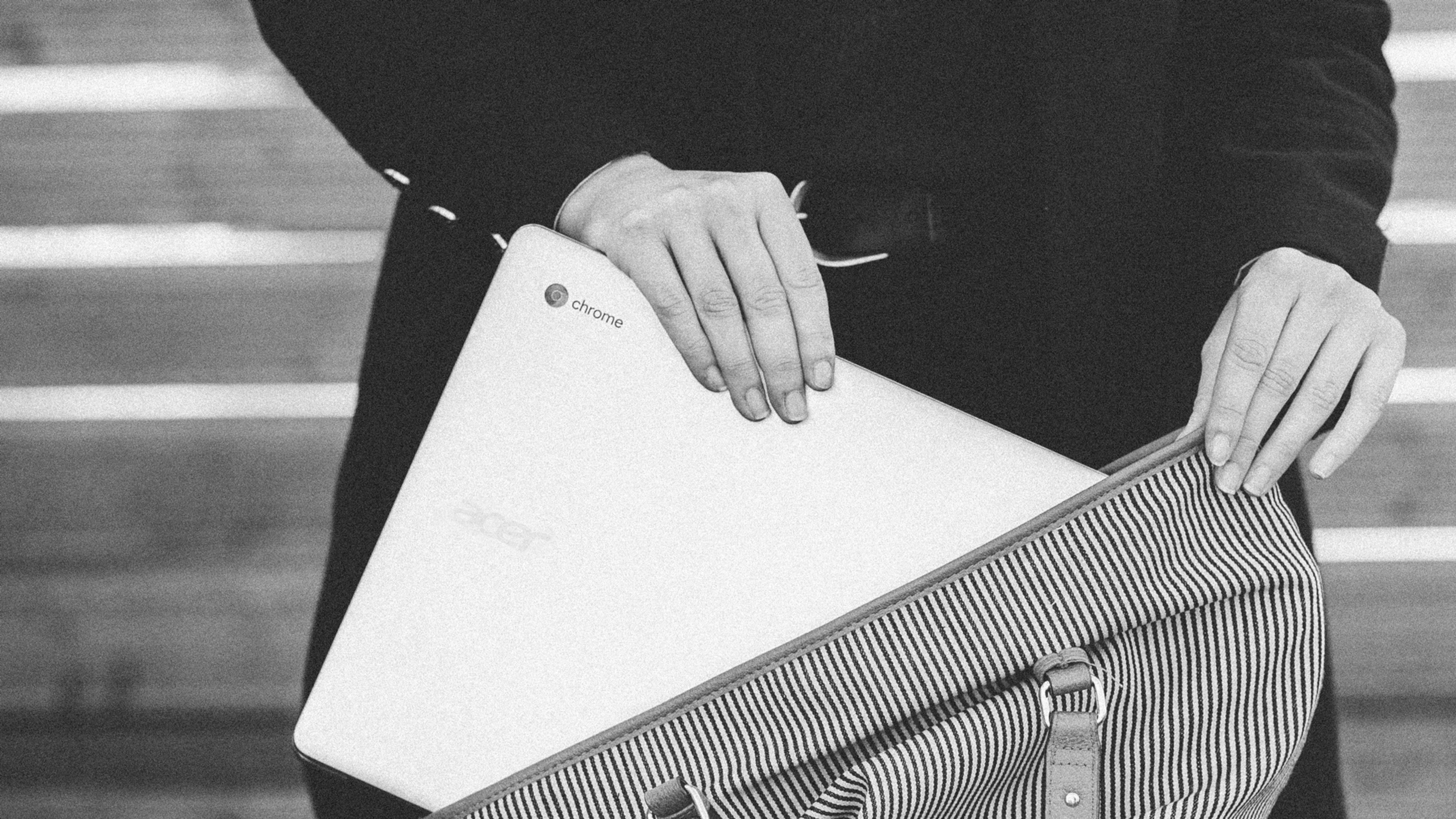Friend, if ever you were looking for the ideal time to sell a Chromebook, that time is now. With many kids still schooling from home, the once-plentiful Chromebook has become really hard to find. Supply is low, demand is high.
And fortunately, as easy as it’ll be to sell your Chromebook, it’s almost as easy to get it ready for sale. Let’s take a look at how to back up anything important you might have saved directly to the device and then revert it to its factory settings in order to wipe your personal data clean for the next owner.
Back it up (optional)
You can skip right over this step if you’re so inclined, as there’s a good chance you haven’t saved anything important to your device that you want to preserve.
Do a quick check, however, by clicking the little circle icon in the lower-left corner and then typing “files” in the search box. That should surface the Files app, where—you guessed it—your files live.
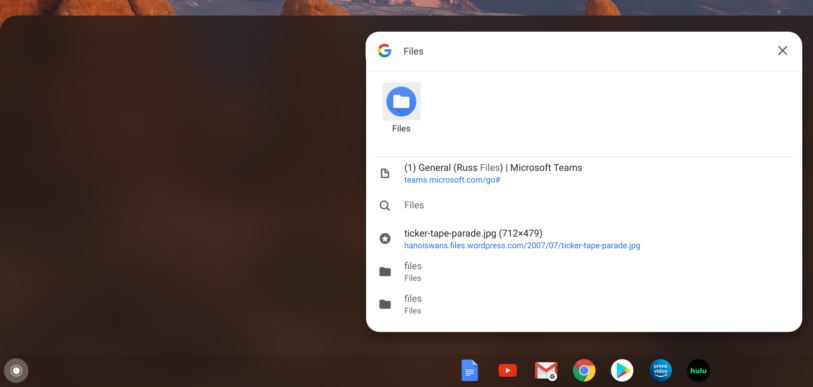
And if you want to keep them, all we’re going to do is create a backup folder in the Google Drive > My Drive section. Click Google Drive, then My Drive, and then the three little dots in the upper-right corner. Select “New folder” and name it something incredible.
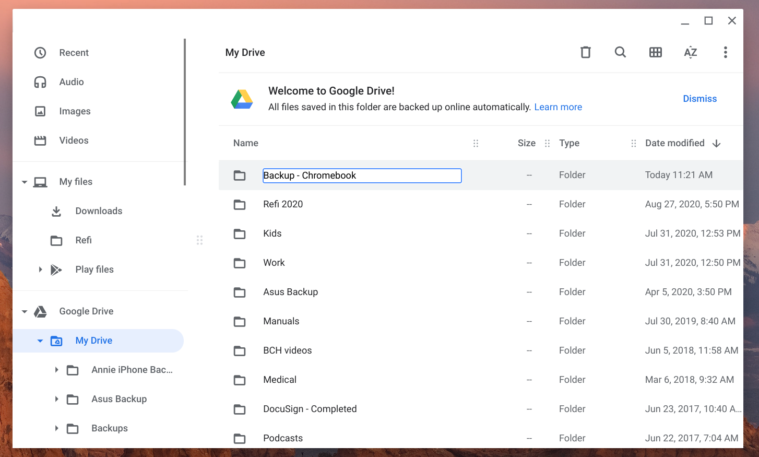
Once that’s done, go back to the “My files” section up above and click and drag to select everything.
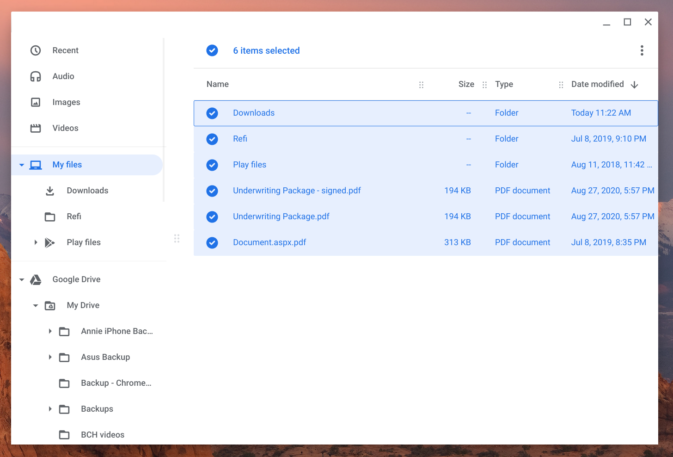
Then drag the selection down into the new backup folder you just created in Google Drive.
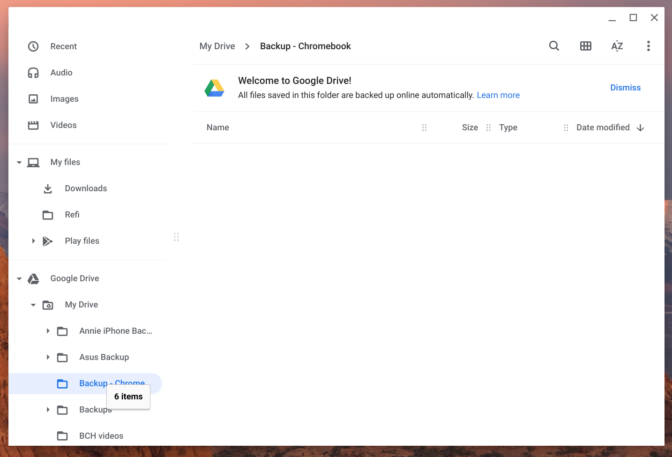
Now do that with anything you might want to keep in the Recent, Audio, Images, and Videos folders at the top of the Files menu on the left. Keep an eye on the progress—it may take a bit if you have a lot of files and/or a slower internet connection.
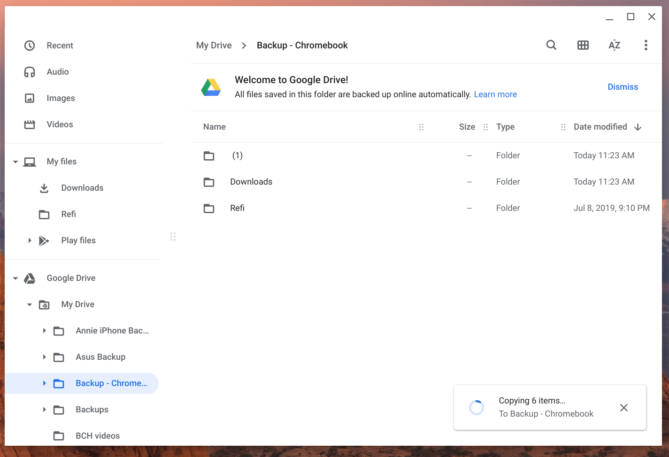
That’s it. You’ve backed up your locally stored Chromebook files.
Reset your Chromebook to factory settings
Now it’s time to wipe this thing clean. To do that, we’ll use what Google calls the Powerwash feature.
First, sign out of the Chromebook by clicking the clock in the lower-right corner, followed by the “Sign out” button next to your name.
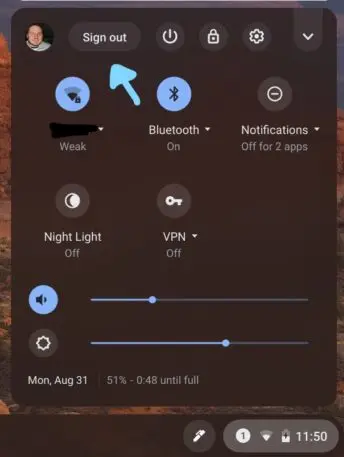
(Fun fact: I can’t take proper screenshots while signed out, so get ready to experience underwhelming camera photography from here on in.)
We’re going to Powerwash the Chromebook now, which is just a fancy way of saying we’re going to reset it.
To start, hold down the following keys: CTRL + ALT + SHIFT + R
You should then see the Powerwash screen: pretty straightforward.
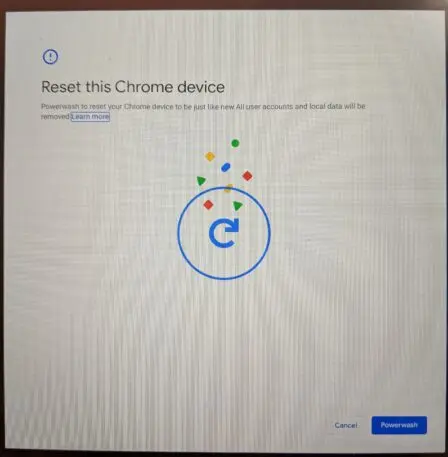
Click the blue Powerwash button and you’ll get the industry-standard “Are you sure—like, really, really sure?” message to confirm.
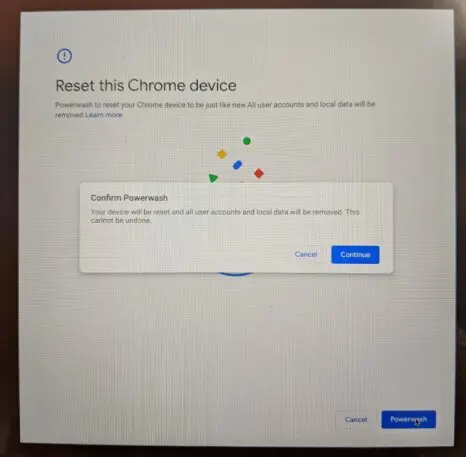
This is the point of no return, so get ready to feel a breathtaking rush of adrenaline at the very moment you click the Continue button.
After that, if you’re like me, you’ll get a very brief flash of the actual Powerwash screen. The entire process happens pretty quickly. I had to repeat the process just to get the photo.
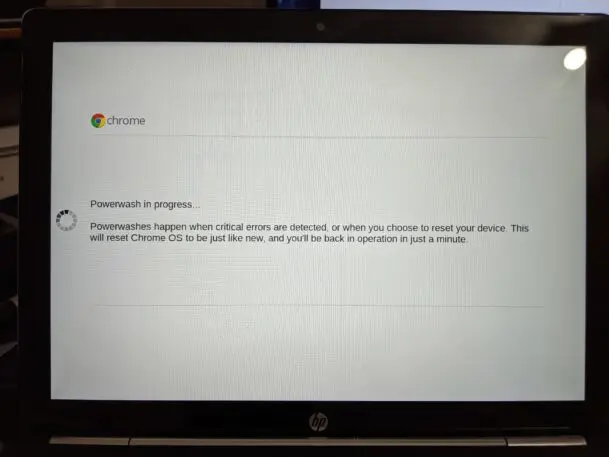
And a quick whiff of ozone later, we’ve got ourselves a factory-reset Chromebook.
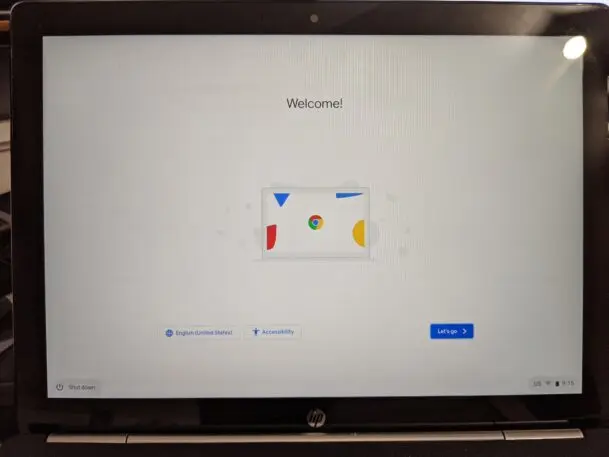
Sell it, box it up, and ship it out!
Where to sell?
If you’re set on selling but you’re not sure where to start, here are a few places to check out.
User-to-user site Swappa is pretty easy to use, and since you’re selling directly to other individuals, you stand a decent chance of getting a good price. See if yours is available to sell and step through the straightforward listing process to get it up on the site.
Of course, there’s the old standby eBay, which at the moment has more than 3,000 Chromebooks of varying quality for sale. Want to make yours stand out? Take and use actual photos of it. You’ll notice most of the Chromebook listings feature manufacturer images—a possible sign that they’re being sold by refurbishment houses or wholesalers. Give yours a human touch instead, by snapping your own images.
And finally, if your town has a popular Facebook group that allows items for sale, that might be a good option as well, since you’d be making a direct sale to someone in your community. There’s also the broader Facebook Marketplace, which lets you sell your stuff to nearby buyers. It normally commands a 5% selling fee, but that’s been waived until the end of the year, so sell while the selling’s good.
Recognize your brand’s excellence by applying to this year’s Brands That Matter Awards before the early-rate deadline, May 3.