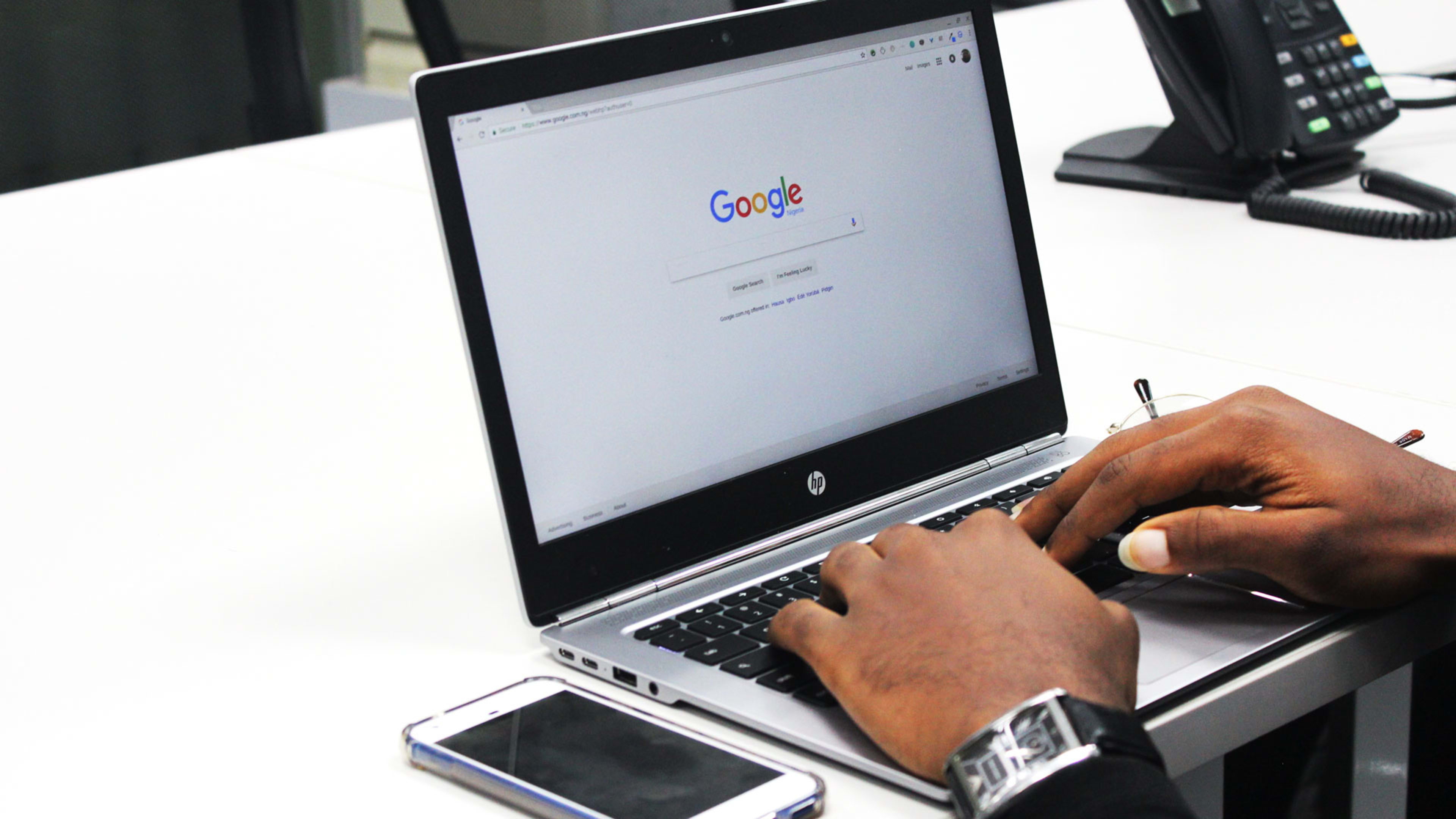I don’t mean to sound alarmist, but you’re probably not getting as much out of Google as you should. Sure, it’s the go-to for finding stuff on the web, but there are plenty of tips, tricks, and features that can help you find what you’re looking for better and faster. Let’s dive in!
1. Could you be more specific?
The web is a big, big place, which sometimes makes it difficult to zero in on what you’re looking for. If you find yourself adrift in a sea of search results, try refining them to be a bit more specific.
If you’re looking for a specific phrase, say for song lyrics, putting it in quotes—”I left my heart in San Francisco“—will search only for exact instances of that phrase.
Or maybe you remember reading a great Fast Company article about San Francisco, but searching Fast Company San Francisco brings up a bunch of information about Fast Company and its Bay Area writers first. Searching San Francisco site:FastCompany.com (no space between the colon and the site) instead will search only Fast Company’s website—and no others—for instances of San Francisco, which should get you better results for actual San Francisco–related articles that have appeared on the site.
And finally, let’s say you want to search for someone named Francisco but don’t want to surface a bunch of results for San Francisco. Simply add a hyphen before “San” to omit it from results: -San Francisco should do the trick.
2. Find more to love
If you have a favorite site, it’s only natural that you might want to let the good times roll. In that case, it’s easy to find sites similar to each other by using the “related” operator. Just search for something like related:FastCompany.com (again, no space between the colon and site) to get a list of sites deemed by Google to be orbiting the same star, so to speak. It’s a great way to broaden your horizons without straying too far from home.
3. Enhance your image searches
For those what-the-what? moments where a certain image needs more context, try downloading it to your computer first and then dragging it into the search bar on Google Images. With any luck, you’ll get search results related to the image you dragged in there, along with some other similar images. There’s also a less-fun way to do this: click on the Camera icon on the Google Images search bar, at which point you can paste the image in question via its URL or upload it from your computer directly.
4. Find more than websites
The web, full of delightful sites though it may be, also serves as a grand storage container. You can leverage Google to serve up search results for various file types, making it easier to find documents, presentations, spreadsheets, and a whole lot more. To find instances of PDF files that have to do with San Francisco, for instance, simply add the “filetype” operator to your search: San Francisco filetype:PDF (again, no space). Et voila: reams and reams of guides, brochures, and printable maps.
Here’s a complete list of the types of files that Google indexes.
5. Stop Googling so much
This is the internet, baby: You’re supposed to let it do the work for you! If you find yourself repeatedly Googling the same things over and over again, it’s far easier to use the Google Alerts service instead. Enter your search term and you’ll get sent an email when there’s new content about it. Click the “Show Options” link to specify how often you get notified, which sources (blogs, sites, video, etc.), languages, and other choices.
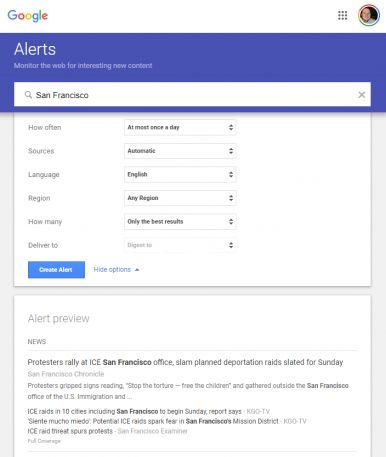
Bonus tip! Do a super search
When all else fails, Google’s Advanced Search page has a bunch of knobs and levers you can pull to make sure you find exactly what you’re looking for. There’s also an Advanced Image Search page.
Recognize your brand’s excellence by applying to this year’s Brands That Matter Awards before the early-rate deadline, May 3.