For much of the past six months, my Apple Pencil had been sitting on my desk, unused.
I bought the iPad Pro’s writing implement on a whim when I got a 10.5″ iPad Pro, thinking it might be fun to play with for drawing and sketching out ideas. But because my job mainly involves typing on a keyboard, I seldom had a specific reason to tote the Apple Pencil around. And because Apple didn’t include any way to stow the Apple Pencil when not in use, I usually just left it behind.
All that changed a couple weeks ago, thanks to a cheap hack that adds a traditional pen clip to the Apple Pencil. Though it may not seem like a big deal, having the Apple Pencil within reach helped encourage me to use it more often, and I’ve since become obsessed with using it to write rough story drafts.

The Perfect Pencil Clip
I can’t take credit for the pen clip idea, which has been mentioned on several Apple blogs over the years. But I decided to give it a try after visiting my cousin Sonia Harris, a professional graphic designer who showed me how she clipped the Pencil to her own 12.9-inch iPad Pro.
As 9to5Mac’s Zac Hall notes, Pentel’s Sharp Automatic pencils are the perfect fit, easily sliding onto the Pencil from the writing side and remaining firmly in place once attached. The chrome finish even matches the Apple Pencil’s own metal band. (Giant Lion’s $10 Pen Pal is a made-for-the-Pencil accessory that accomplishes something similar.)
Figuring out the best way to clip the Apple Pencil to the Smart Keyboard was trickier. The wrong placement could scratch the screen, put undue pressure on the keys, or pull the iPad out of alignment with the Smart Keyboard’s magnetized edge.
I settled on hooking the Pencil onto the folded flap of material that runs between the base of the keyboard and the Smart Connector. Although this pulls the cover slightly away from the iPad’s edge, the two parts are still close enough to engage the magnetic screen lock, even with the keyboard folded around to the iPad’s backside. The Pencil and the screen don’t touch in this position, protecting the display. The only downside is that the Pencil sits somewhat awkwardly between the Smart Keyboard’s triangular stand and the back of the iPad in laptop mode, but this didn’t get in the way of using the iPad for typing.
Finding A Use
With the Apple Pencil in reach, I started playing around with it more often, and it wasn’t long before I was using it to write rough story drafts. Although I haven’t done much writing by hand since college, on the iPad Pro it became an oddly relaxing activity. I spend so much time hunched over my desktop PC that handwriting became a welcome change of pace, especially in the evenings when I’m on the couch and away from my desk.
Of course, you could say the same of a regular pen and paper, but writing on the iPad Pro has its own perks. For one thing, I can easily erase what I’ve written or start over without tearing up a piece of paper, and can switch over to a web browser or email when I need to look something up. And because I’m writing in Microsoft’s OneNote software, notes automatically appear on my PC when it’s time to write the final draft.
There are plenty of options for handwriting apps on the iPad Pro, including some that will convert handwritten notes into text. But OneNote’s free iPad app is good enough for my needs, and lets me easily load my writing through its native PC app. And while that PC app does have an ink-to-text feature, I’ve found that manually retyping my notes is a nice way to create a second draft. (Besides, even Microsoft’s sophisticated character recognition algorithms are no match for my sloppy handwriting.)
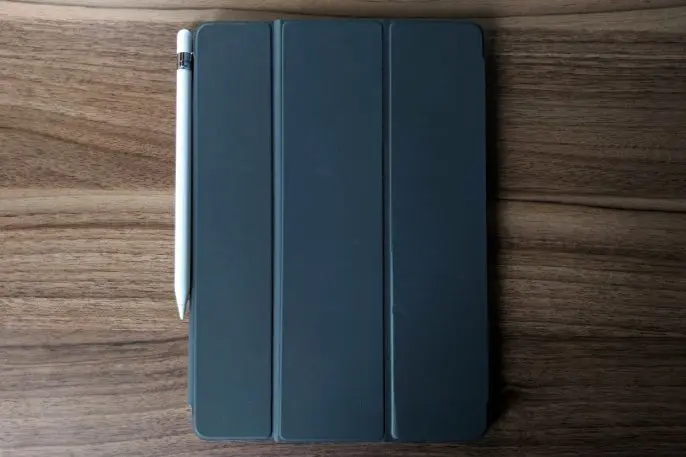
The Holster Dilemma
Ideally, Apple wouldn’t have required users to cobble together their own iPad Pro Pencil holders, but it’s not as if an obvious solution already exists.
While I’m happy with my $5 pen clip, for instance, I am slightly concerned that stress around the connection flap will lead to wear-and-tear. And like other accessories that attach to the Smart Keyboard–such as the Stylus Sling and magnetic sleeves–it’s a nonstarter if you want to use the iPad without a keyboard. Apple does offer a $129 leather sleeve that holds the iPad and Pencil together, but that’s more of a carrying case for travel–and an expensive one–than something you’d keep on hand all the time.
Even the solutions offered by competing tablets wouldn’t translate well to the iPad Pro. Samsung, for instance, builds a convenient stylus holster into its Galaxy tablets and Note phones, but that only works because the stylus is relatively dinky (the Pencil is the size of, well, a pencil). Microsoft’s Surface Pen has a built-in magnet that sticks to the side of the Surface Pro, but that only works because the tablet has a thick, flat surface for the pen to rest on.
Rumor has it that Apple will release a new Pencil with the next iPad Pro in 2018, but it’s unclear if a better way to carry it around is in the works. In the meantime, I went with what seemed like the simplest and cheapest solution. And so far, it’s translated to a healthy boost in productivity.
Recognize your brand’s excellence by applying to this year’s Brands That Matter Awards before the early-rate deadline, May 3.
