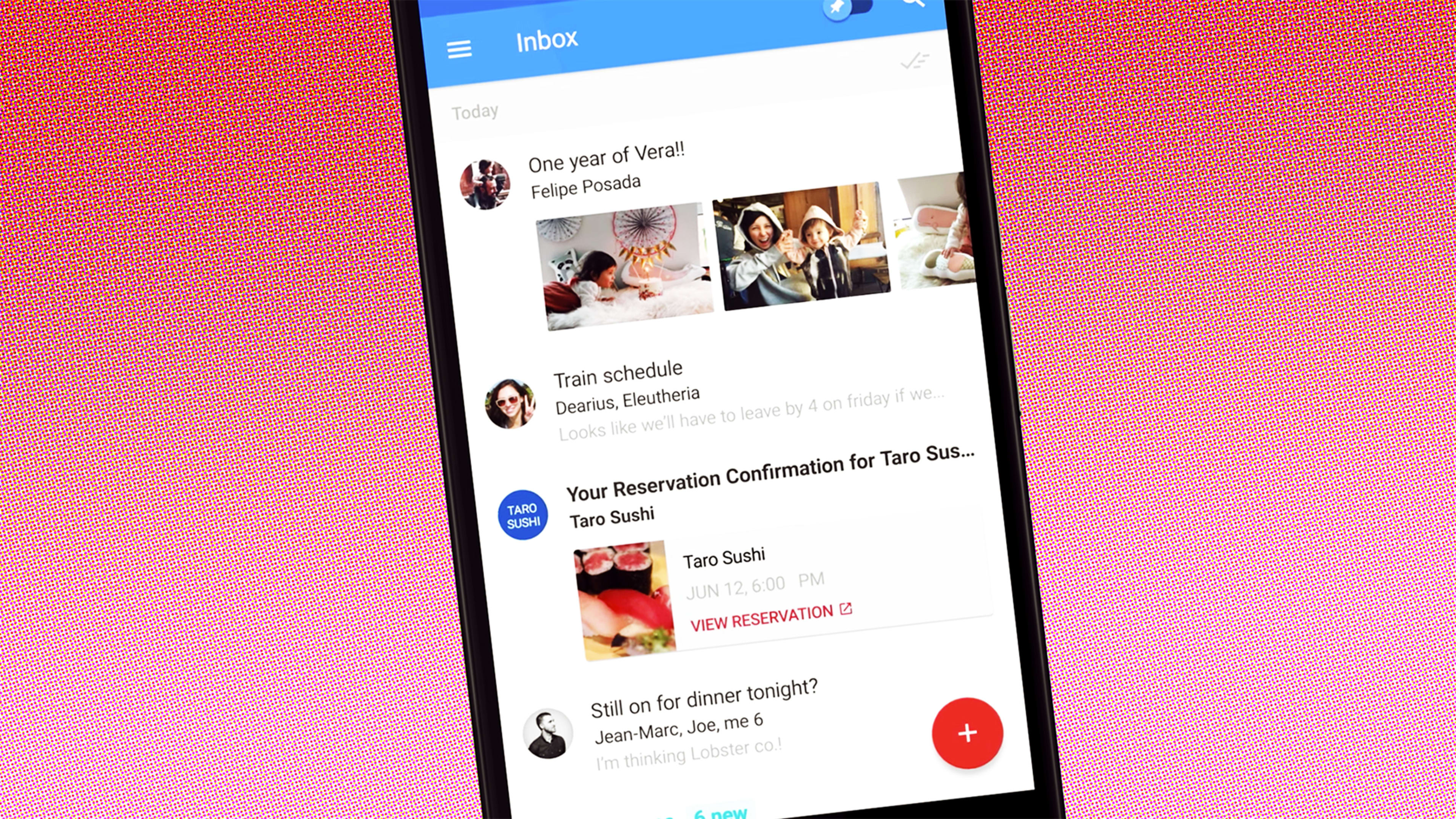If you’re a longtime Gmail user who has the service meticulously fine-tuned, you may have felt a mix of intrigue and skepticism when Google announced its next-gen email interface, Inbox, nearly three years ago. You might have even tried it out for a while before moving back to the comfortable environs of Gmail.
That’s exactly what happened to me. I was a textbook Gmail power user, with a deeply lived-in setup so customized it felt like my own personal productivity cave. It was complex as can be, with layers upon layers of labels, filters, and Labs-added features. I’d created a bit of a monster, to be sure—but email itself was an untameable beast, I told myself, and sometimes you have to fight fire with fire.
When Inbox came along in 2014, I was enchanted by its clean and modern interface and the clever ways it promised to make email easier. My initial affair with Inbox lasted a mere six weeks before I went running back into Gmail’s arms—but then, months later, I decided to give it another go.
And you know what? That second try stuck, and I haven’t looked back since. Inbox has genuinely transformed the way I think about email. It’s made me more productive and less frustrated than ever—and it just might be able to do the same for you.
Coming from a committed Gmail user’s perspective, I’ve learned a few things about what it takes to successfully embrace Inbox and make the most of its assets. If you just open the Inbox app or website and jump in without proper preparation, you’re almost certain to get caught up in the clutter and fail to appreciate the service’s strengths—and that’d be a waste of both your time and Inbox’s potential.
Here’s what you need to do to give Inbox a fair shake and fully experience its organizational advantages:
1. Give Yourself A Fresh Start
When you open Inbox for the first time (or the first time in a long while), it’s bound to look like a mind-boggling mess. You’ll see clusters of messages organized in weird ways—maybe even mixed in with ancient reminders from other Google apps—and all your usual systems for email management will be upside down or MIA.
Don’t panic. Inbox offers its own system for email management, and if you truly want to see how it can make you more productive, you’re going to have to clear out the dust from your past and let the service begin with a clean slate.
Go through your inbox and—brace yourself!—prepare to get rid of everything. Having all that stuff in there isn’t doing you any good, and filing it away properly with Inbox’s organizational structure will create the foundation you need for Inbox to start working for you.
For any items that no longer require your attention or any action, click the checkmark to their right from the web interface or swipe them to the right from the mobile apps to mark them as done. This is the equivalent of Gmail’s archive function and will simply remove a message or reminder from your inbox view. You’ll still be able to find it by searching or by opening the “Done” section in the left-of-screen menu.
For any items that still demand your attention, ask yourself the following question: Am I going to deal with this right now? If so, do it: Respond or perform whatever action is needed, and then mark the item as done.
If you aren’t going to deal with an item immediately, that’s perfectly fine, too. And that’s where Inbox’s most powerful and efficiency-enhancing feature comes into play.
Rather than letting the item sit endlessly in your inbox, think about when you’re actually going to have the time or inclination to take care of it. Then hit the clock icon to the item’s right from the web interface, or swipe the item to the left in the mobile app to snooze it. It’ll reappear and grab your attention at the date and time you set instead of creating constant clutter and continuously distracting you from more pressing matters.
Once you’ve got your inbox cleared out, it’s time to wrap your mind around the Inbox email way.
2. Adjust Your Workflow And Let Go Of Old Habits
The first time I tried Inbox, I worked hard to make it fit into the email management parameters I’d created for myself in Gmail. I wanted to keep important messages on top of my inbox, damn it—how else would they catch my eye?—and I wanted to keep sorting and marking everything as I’d painstakingly done for so long.
It was a struggle, because I was clinging onto a complicated system that didn’t make sense for this new environment. I realized that on my second foray into Inbox and decided then to leave my old methods at the door. And guess what happened? Inbox’s approach made my email setup simpler, which made me much more efficient at managing email.
Here’s the secret: I don’t devote all that effort to fretting over how things are marked or ordered in my inbox anymore—because I don’t leave things in my inbox anymore. Every time I open Inbox, I make it my goal to deal with every item that’s there in one way or another. If something doesn’t require any sort of action (which, when you stop and think about it, is probably true for the vast majority of the emails you receive), I immediately mark it as done. If something requires a quick reply that I can pound out in a minute or less, I do it right then and mark the message as done.
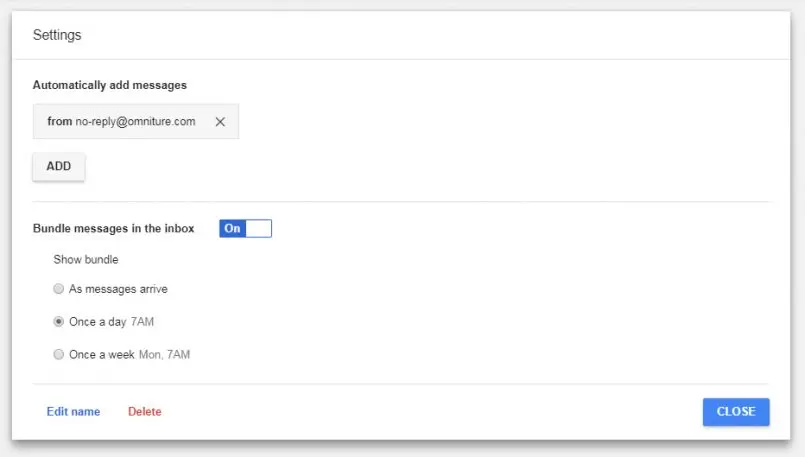
And if an email requires some sort of action that I know I won’t be able to handle right away—be it a lengthy response or something connected to a future date—I snooze the message and set it to return when I am likely to be able to deal with it, just like I recommended you do during your initial cleanup.
Once you adapt to this snooze-centric mentality, your inbox stops being so overwhelming. You never have a gigantic buildup of tasks to master; instead, items appear little by little at appropriate times. And if you’re ever too busy to process ’em, all you’ve gotta do is hit snooze again.
As for labels and filters, Inbox automatically sorts your mail into a handful of categories known as bundles. These tend to be a pretty effective way of grouping like messages together—and they come with some useful perks.
First, you can set any bundle to appear only on occasion—so, for instance, promotions and social-media-related emails could show up in clusters each day while bills, invoices, and auto-pay receipts could pester you just once per week. That can help keep non-urgent noise out of your way most of the time and then let you deal with it efficiently in a single focused moment.
You can do the same thing with your own custom bundles—and, in fact, your old Gmail labels will be present and functional as bundles by default (you can find them and customize how they behave by looking in Inbox’s left-of-screen menu). Your filter-created behaviors will be there, too, just translated into a simplified Inbox-style form.
3. Expand Your View Of What An Inbox Can Be
In addition to regular email, Inbox incorporates numerous types of items into what ultimately serves as a personal productivity command center. Most significant is the service’s seamless integration with Google’s cross-platform reminders system. You can set and then snooze reminders from right within Inbox—and any reminders you set from Google Keep, Google Calendar, Google Assistant, or any Google search or voice command prompt in your desktop browser or Android device will also show up in your inbox when the appropriate time arrives.
Take advantage of this, and you’ll begin to see Inbox as a living to-do list—a centralized place where you find and manage all the tasks that require your attention. Some of them might be connected to emails while others might not.
Inbox will even save you time by digging up and surfacing relevant actions related to your tasks. When you receive a shipping confirmation message, for instance, Inbox will offer a direct link to track your delivery from right within the main inbox view—so you don’t have to waste time opening the message and scanning all of its superfluous text to get that accomplished. The system will similarly provide inbox-visible links to business directions, phone numbers, and flight check-ins when they’re relevant to the contents of an email or reminder.
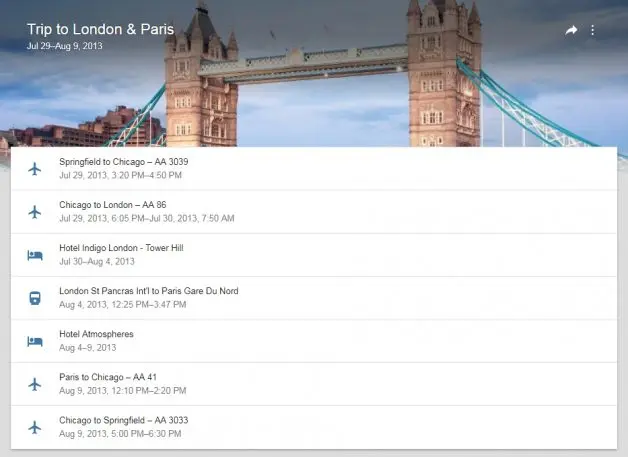
And speaking of flights, Inbox automatically compiles any travel-related confirmations you receive and uses them to create interactive trip bundles. These bundles allow you to see—and optionally share with others—a simple visual overview of all your plans for every upcoming and past trip, from flights to car rentals and hotel reservations, in a single organized spot.
4. Snag A Couple Of Critical Supplements
“This all sounds great,” you might be thinking, “but Inbox doesn’t do that one thing I need . . . ”
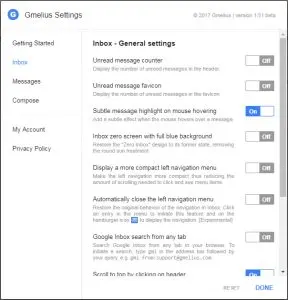
It’s true: For all of its assets, Inbox is still missing a few basic features Gmail users may expect—like support for rich signatures and the ability to receive desktop notifications.
Luckily, you don’t have to look far to find a fix. First, a free Chrome extension called Gmelius for Inbox handily fills many of Inbox’s gaps. It lets you import your existing Gmail signatures, add an unread message counter into the website’s header and/or favicon, and perform several useful interface-related tweaks.
If desktop notifications are what you’re after, meanwhile, Checker Plus for Gmail is the add-on you want. It allows you to create custom notifications for any or all Inbox messages. The pop-ups can even provide short previews of a message’s body and give you the ability to mark it as done right then and there.
And with that, my fellow productivity seekers, the stage is set. Dive in and give Inbox an honest-to-goodness try with this transition plan and without all the baggage. If you’re anything like me, you might be pleasantly surprised at what you discover.
Recognize your brand’s excellence by applying to this year’s Brands That Matter Awards before the early-rate deadline, May 3.