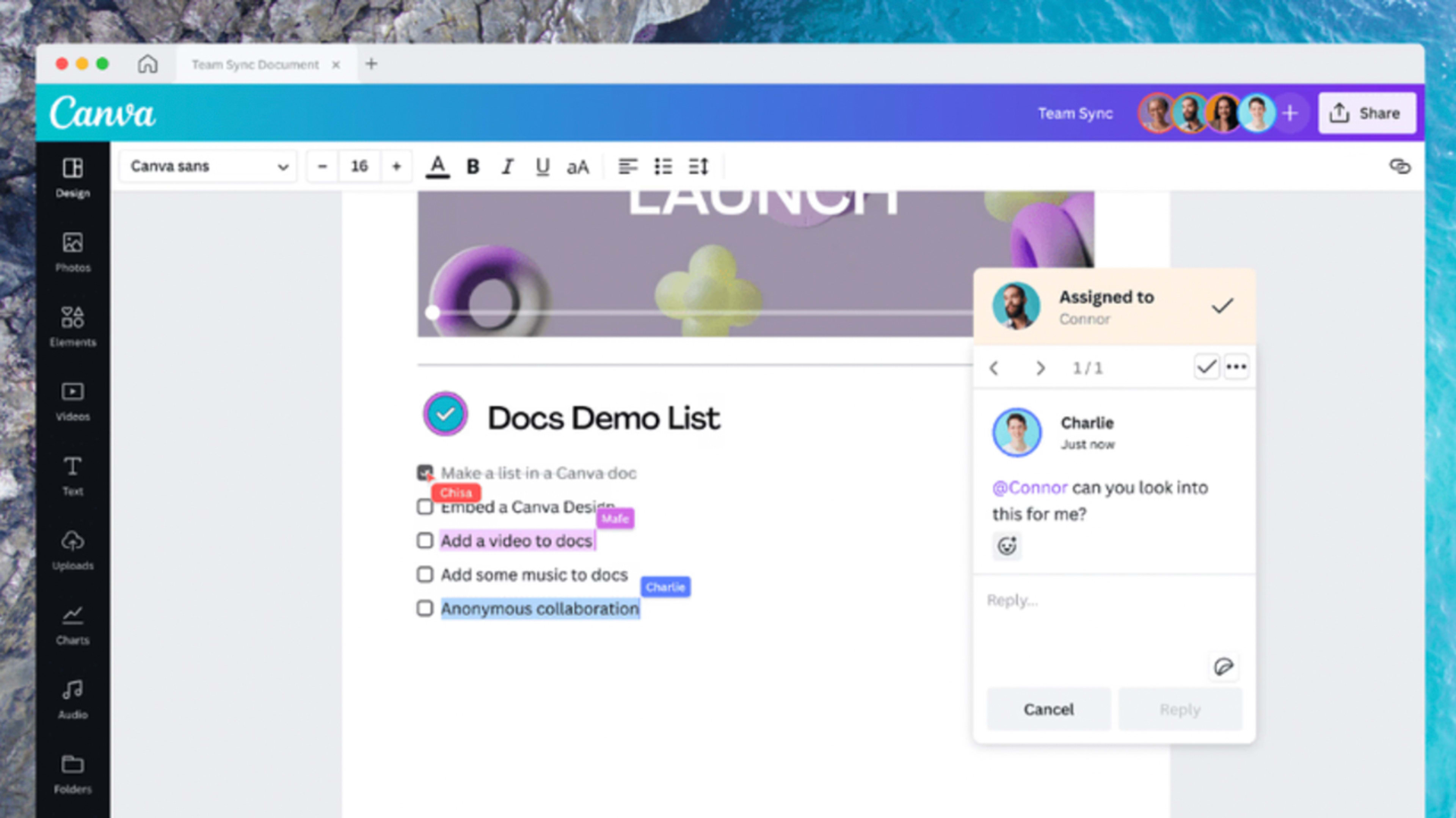This article is republished with permission from Wonder Tools, a newsletter that helps you discover the most useful sites and apps. Subscribe here.
Canva Docs is an intriguing alternative to Google Docs. Along with text it lets you stick almost anything inside a document—slides, graphics, photos, and videos. Launched in December, it’s already more versatile than Google Docs, Word and other traditional writing tools, though it has some limitations. You can use it to create visual documents privately or in collaboration with colleagues, and it comes with a surprising capability built in. Read on for more and hit reply to send me a quick email with your thoughts. I’d love your input!
Here are the five most useful features in Canva Docs.
Magic Write
Canva Docs’s most surprising feature—Magic Write—is an AI text generator. It uses an artificial intelligence engine from OpenAi to generate bullet points or topic ideas for you based on a few keywords. It can also give you an editable first draft of whatever you’re working on, like a cover letter. Give it a few keywords and it will spin up an article outline in seconds, or a social media post, an image caption or a pro/con list.
Visual links and embeds
Paste in any YouTube link and the video is playable right within the doc. Google Docs can’t do that. Drop a link into a Canva doc, and it can show a smart visual preview of the site rather than the drab text URL. Again, Google Docs can’t do that. All other embeds I tested work in Canva Docs as well, from survey forms to maps.
Connections to common apps
Canva has built-in apps now for common services. That means you can drag in images from your Google Photos collection, gifs from Giphy, icons from Iconduck, drawings and animations from Iconscout, brand logos from Brandfetch, and many other such services. I find it useful to be able to add any of these things—and many others—to a design or doc I’m working on, without having to open up multiple tabs and search across numerous apps.
Convert docs to decks
Convert a document into a slide deck with a button click. Choose from a bunch of provided style options and then edit the slide design to your liking. This worked unevenly in my tests, crashing occasionally and yielding some slides that didn’t make sense. But being able to create a draft deck so quickly is handy. Wunderpresentation is an alternative free tool that lets you create a deck automatically from a Notion or Trello link or markdown text. And I wrote recently about iA Presenter, a great way to create slides out of text.
Simple collaboration
Add your comments and invite colleagues to view, comment or edit a file. This closely follows the lead of Google Docs, which pioneered these online doc collaboration conventions. There’s no print option, but you can also download your doc as a PDF in various sizes (A4, A3, legal, letter) to print or share.
Examples of Canva Docs
- This welcome doc designed by the Canva team, which I added to, encourages you to try out five primary features.
- At the bottom, I tucked in screenshots of a conversation I had with ChatGPT, a popular new AI chatbot, about some ways AI can be used creatively by writers. I had a separate chat about how AI can be problematic. Feel free to add your thoughts at the bottom of that doc.
- A simple memo doc template.
- A social media strategy doc template and a library of templates.
Limitations and caveats
- Messy drawers. Canva’s elements drawer for adding things to a doc can feel a bit cluttered and overwhelming. Searching it doesn’t turn up your own materials, just stuff from Canva’s millions of available visuals. It’s convenient to have ready access to that full library, but it reminds me sometimes of a messy sock drawer.
- Mediocre templates. The initial Canva Docs templates have a bland, generic design style akin to the templates in Google Docs or Slides. They lack the polished professional feel of templates in apps like Pitch, Craft, and Beautiful.ai. This may be an effort to appeal too broadly to all. They look and feel canned. Many of Canva’s templates for social graphics and slides are excellent, so hopefully the Docs templates will soon expand and improve. It would be nice to see a library of moderated user-created templates as well to enable even more diversity and creativity.
- The limits of magic. The AI-powered writing feature draws on an OpenAI engine that was trained on material that isn’t brand new. So asking for World Cup topic ideas will yield suggestions related to the 2018 competition rather than 2022’s. If you’re envisioning AI text generation for news-related topics, you may be disappointed. If this matters to you, take a look at Article Forge, an AI text-generation service that draws on up-to-date material, albeit with fewer features. Magic Write is limited to 25 uses on free accounts and 75 per month per user on Pro accounts. It’s disabled entirely for Education accounts to prevent students from using AI to write their essays.
- Don’t count on a fully free lunch. Some fonts, templates, icons, images and other add-ons are for paid accounts only. Most features are free, so the freemium limits aren’t terribly burdensome. I find the freemium approach sensible and fair. Teachers and students are entitled to free education accounts, which is generous. Over time, it’s possible that some free features may morph into paid account benefits.
Emerging alternatives
- Lex.page is a simple, efficient new AI-text generation online writing tool I’ve been testing. Designed by Nathan Baschez, it’s supported by Every.to, which publishes a superb bundle of thoughtful newsletters. It’s not fully open, so you’ll have to join the waiting list. I’ll share more on Lex in a future post.
- Copy.ai is a useful AI text-generation service that surprised and impressed me.It has a bunch of features for creating marketing copy, but it’s also useful for sparking new writing ideas.
Canva’s burst of new features
- I used to consider Canva handy mostly for making social media graphics. This year it’s morphed into a full visual worksuite.Read my previous take on a bunch of new features.
- Check out its surprising new text-to-image service, which converts any phrase you type into an AI-generated image.
- Canva Docs is the newest member of the post-Google Docs generation of writing and publishing tools, a group that includes Coda, Notion, Almanac and Craft.
Should your team switch to Canva Docs?
- If your team works together on creative materials like docs, presentations, whiteboards, charts, and social media graphics, Canva may help streamline collaboration.
- You can easily share access to your brand assets like logos, fonts, colors and other commonly-used assets. Use Whiteboards to brainstorm together.
- You can import presentations, PDFs, and other files from whatever other platforms you’ve been using.
- You can share templates and repurpose designs using Magic Resize to use the same graphic in multiple contexts. Try the social media planner. If you’ve got a tool-flexible team open to trying new approaches, it’s worth trying. Or just explore it on your own to liven up your documents.
This article is republished with permission from Wonder Tools, a newsletter that helps you discover the most useful sites and apps. Subscribe here.
Recognize your brand’s excellence by applying to this year’s Brands That Matter Awards before the early-rate deadline, May 3.