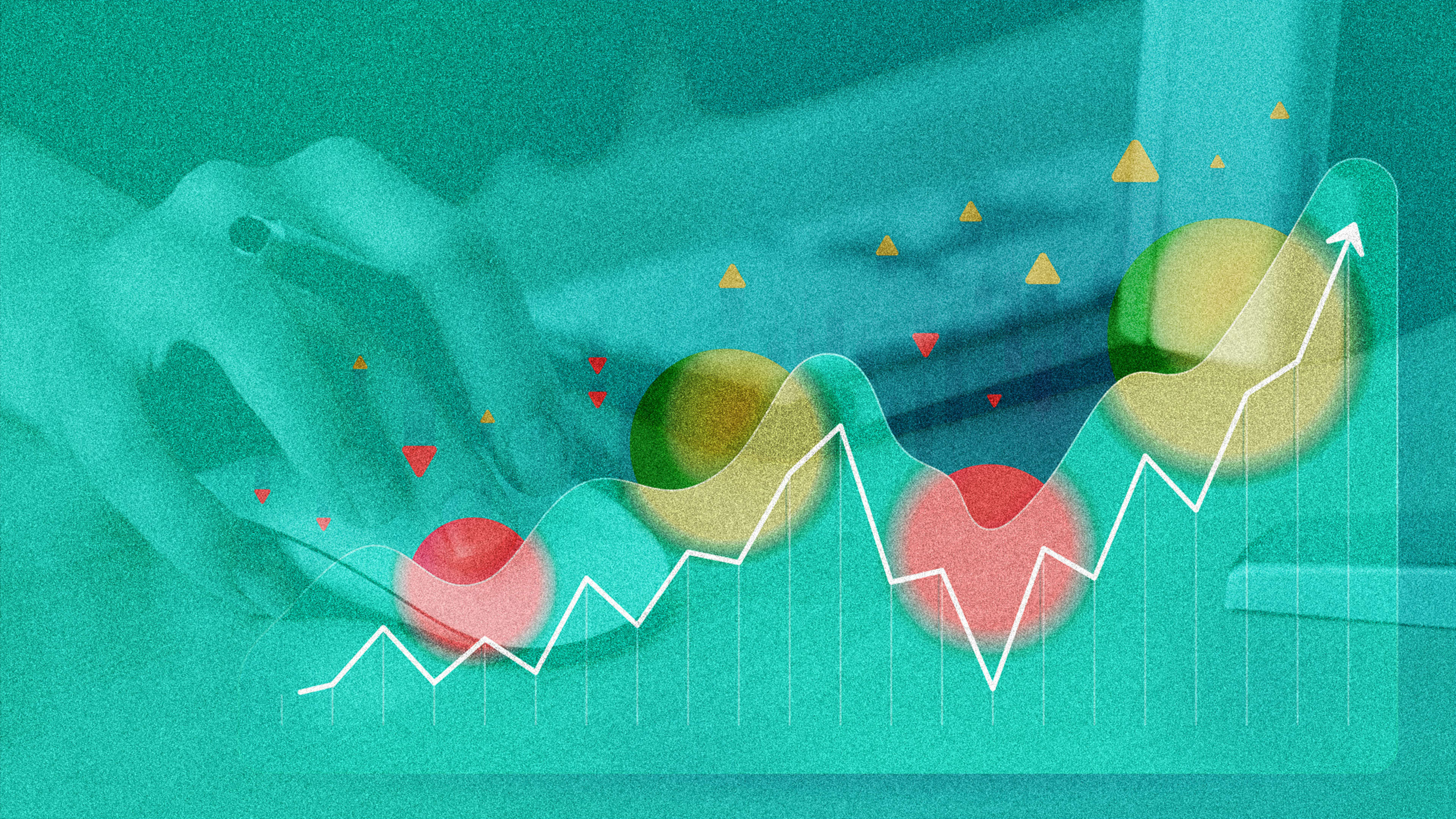This article is republished with permission from Wonder Tools, a newsletter that helps you discover the most useful sites and apps. Subscribe here.
Datawrapper makes it easy to create your own data visualizations. It’s free and easy to use for non-designers. If you just want to make a nice chart or map, try diving in with any data you have at hand. Below are 3 steps to creating a quick visualization.
- If you’d like to go slow, here’s step-by-step help.
- If you want some sample data to use, try Google’s Dataset Search, Kaggle, Data.gov, Data Hub, or one of these fun datasets.
Step 1. Figure out what you want to show
- A list of places: This could be where customers, employees, or applicants are from; a list of target markets; or a list of significant locations within a particular city, region, or country.
- A list of numbers: This could be sales totals or a comparative number of subscribers, followers, or downloads.
- A table of information in two or more columns: That’s handy if you want to emphasize individuals and their titles, products, and their significance, or social platforms and their relevance for your audience. Datawrapper lets you make shareable, embeddable, visual tables.
Step 2. Bring your data into Datawrapper
Datawrapper lets you import info in several simple ways.
- Paste it in. Just copy and paste it from a spreadsheet, an online source, or wherever else it already exists.
- Import an Excel file or a csv file (comma separated values)—the two most common formats for data.
- Paste a link to an existing Google Spreadsheet. Make sure you set the spreadsheet to public first so Datawrapper can access it.
- Link to a data file on find on the Web. If you see a data file online in csv format, you can link directly to it without having to download it first.
Step 3. Choose a visual representation
Once you’ve brought in your data, decide how you want your chart, map, or table to look. For charts, you can choose from 20 visualization types including bar, area, line, and pie charts. For maps, you can choose between three types:
Chloropleth maps let you color code a map based on how common something is in a particular place. This works for showing things like regional incidence of a disease, geographic breakdown of voting, or income by location. Or for business data like purchases or engagement, broken down by location.
Symbol maps are useful for showing hotspots. I used this map type to show application origins for a 2020 cohort of our Journalism Creators Program.
Locator maps let you drop pins on a map to spotlight particular locations. This works well to show a few specific spots impacted by something. (Or your favorite local dessert spots!) Or the places most impacted by a new policy.
Great Alternative Tools for Data Visualization
Flourish is a terrific tool for making data visualizations. It has far more options than Datawrapper in terms of the kind of visuals you can create. It’s also a bit more complex, given the flexibility you have to design dozens of different data visualizations.
Mapbox Studio is excellent for creating professional-looking maps customized to look exactly the way you want, but it takes time to figure out the various menu options and to learn your way around it.
Google My Maps is simple for creating shareable maps showing places of interest. You just search for something then click “add to map.” You can annotate spots, or just use default info from Google Maps.
Additional Resources
- Datawrapper Academy 100+ short pieces that explain how to use Datawrapper
- Slides for a detailed Datawrapper workshop with lots of good examples
- Matching Chart to Purpose: A one-page visual guide by Andrew Abela
- Flowingdata: Chart Rules to Follow
- Selecting the Right Chart via FusionCharts
- Picking the Right Chart Type by Jānis Gulbis
What to Avoid
- Ugly visualizations
- wtf graphics that don’t make sense
- Junk charts
- 27 visuals that didn’t quite work
- Misleading visualizations
This article is republished with permission from Wonder Tools, a newsletter that helps you discover the most useful sites and apps. Subscribe here.
Recognize your brand’s excellence by applying to this year’s Brands That Matter Awards before the early-rate deadline, May 3.