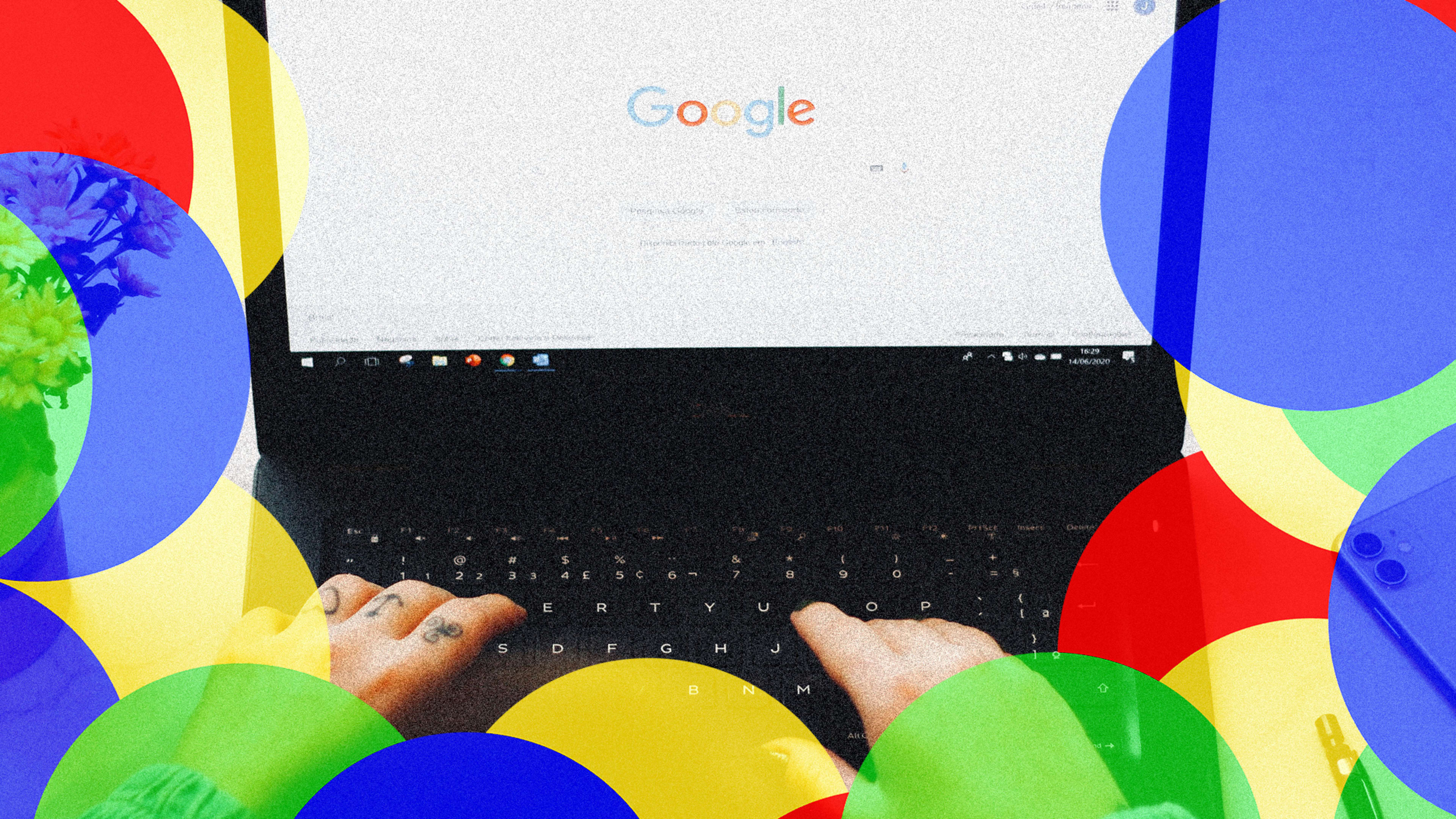Searching for stuff on Google is easy, but sometimes finding exactly what you’re looking for is a lot less straightforward. Luckily, there are some really simple ways to modify your search queries to better focus the results that you get.
Here are the four I use most often.
Exclude specific topics from search results
Let’s say, for the sake of argument, that I’m interested in the topic of twins: perhaps the genetic miracle or the hilarious Danny DeVito-Arnold Schwarzenegger vehicle from the late ’80s.
However, let’s say that I am not, under any circumstances, interested in the Minnesota Twins baseball team even though it’s the most lovable franchise in the history of sports. Simply searching for Twins and adding -Minnesota will strip away search results about the baseball team.

This also works for sites you might not care for. I have a habit of searching for inspirational home improvement ideas. Nothing against the fine people at Pinterest, but I don’t have a Pinterest account, so I can’t see a thing on the site. Consequently, if I’m looking for something like home patio ideas, I’ll be sure to add -pinterest to the end of my search so that I don’t get any results sending me to a site I can’t access.
Get search results from a specific site
If you want to read about, say, the iPhone—but only here on Fast Company’s website—search for iPhone and then add site:fastcompany.com. This will return results mentioning the iPhone only from fastcompany.com and nowhere else online.

For those of you keeping score at home, there’s plenty—and I mean plenty—of iPhone-related content here: more than 37,000 search results, thank you very much.
Get search results from a specific time period
Combing through thousands of iPhone articles is all well and good, but what if you’re looking to relive the excitement of the first couple of years the iPhone was around?
You can refine your results just below the search bar on the right-hand side by clicking the Tools button and then the “Any time” drop-down to specify a date range.

So if we search for iPhone and then enter a custom date range of 2007 to 2008, we’ll get to see all the articles covering the announcement, initial launch, reviews, and so on from January 1, 2007, through December 31, 2008.
If, for example, you’re looking for news about the initial launch only, you can enter individual days instead. January 9, 2007, will show you iPhone-related news from just that day.
You can also do a quicker search for a time range like the one we did earlier by placing two periods between the years, like so: iPhone 2007..2008.
Combine multiple results with the OR/AND modifiers
Back to the Land of 10,000 Lakes: Let’s say you’re just a huge Minnesota sports fan in general. Searching for Minnesota Twins OR Timberwolves OR Vikings OR Wild will give you a nice collection of search results that have to do with only those teams, with each result being specific to a particular team.

Be sure to capitalize OR, though. That’s an important distinction to make.
You can also use the AND modifier—Minnesota Twins AND Timberwolves AND Vikings AND Wild—to find search results wherein all four teams are mentioned at the same time.
Recognize your brand’s excellence by applying to this year’s Brands That Matter Awards before the early-rate deadline, May 3.