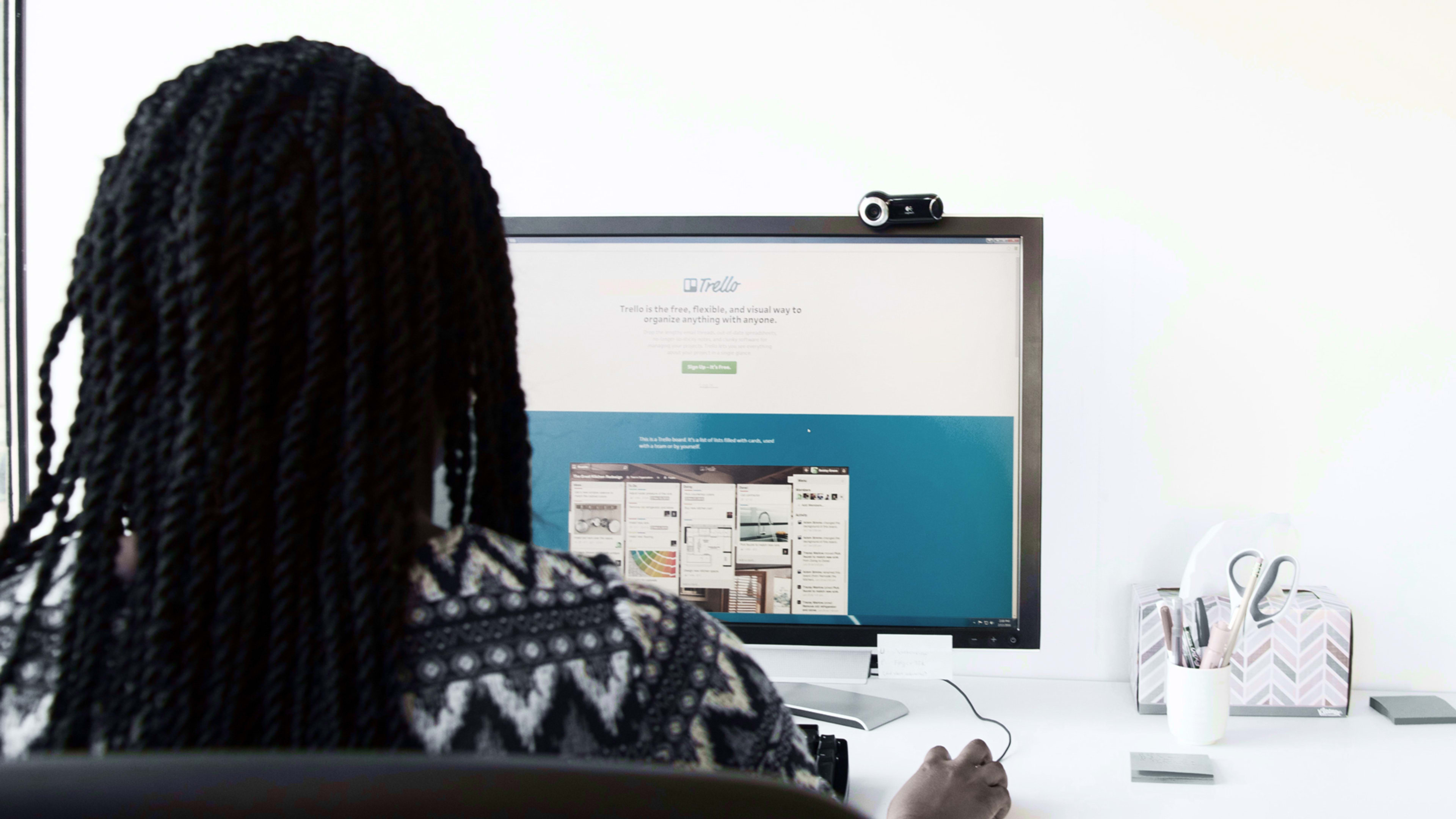This article is republished with permission from Wonder Tools, a newsletter that helps you discover the most useful sites and apps. Subscribe here.
Sometimes the simplest tool is the right one. Trello is like a digital bulletin board. It’s easy to use and it’s free. If you’re juggling multiple projects and looking for a way to be better organized in 2022, give it a try.
Below are seven things that make Trello worth using—plus some limitations and alternatives.
It’s easy and fast
Trello uses a simple card-and-list format. Type something and hit return. That’s a card. Type something else. Another card. Drag cards from one column to another to set up lists.
To set up your board, add a few cards and a couple of columns. Within 60 seconds, you’ve got a simple Trello board ready to go.
It works equally well on the web or desktop, or on mobile apps that are free and well-designed.
Examples of lists on a Trello board include:
- To Do, Doing, and Done
- Today, Tomorrow, and This Week
- Project Partners Moe, Larry, and Curly
- Small, Medium, and Big Goals for Next Month
- Section A, B, and C of a Reporting Project
Quickly add to your board
It’s easy to attach things to any card. I like adding relevant documents, images, or checklists.
Once you add an image to a card, it shows up as the card’s thumbnail when you’re looking at the full board.
Use checklists on the back of a card to break a project step into smaller pieces.
Collaborate with someone or a team
You can assign cards to a collaborator. Or use a board for a team project. That provides transparency for teamwork and lets you clarify who is doing what. To make decisions, you can let people upvote cards they prefer.
Create a public board to share widely
I mostly use Trello privately. But it’s easy to publish a board. Just as you can publish a Google Doc, you can similarly make a Trello board public.
You can even let others add to your board to gather public input. For example, here’s a public Wonder Tools idea board I made for you to check out. Please add ideas for future newsletter post topics as a way of getting a taste of Trello.
Power up your board with useful features
“Power-ups” are little apps that connect Trello to other services. You can link your Trello board to:
- Slack to automatically update a particular channel about project changes.
- Google Drive to link documents to cards or to be able to automatically create a Google Slide deck from your board.
- Giphy to easily search for and add gifs to any card.
You can also print a board and link to—or embed—individual cards.
Connect your board to your calendar and email
- Add start or due dates to cards. That lets you sort your board by what’s due soon. You can also add labels to cards to filter boards by topic.
- Add a calendar view to see cards organized by date.
- Email things into your board. Each board has a private email address so you can add to it from your inbox.
- When you send an email to your Trello board, the subject line becomes the card title and the body of the email becomes the card description. You can add attachments too.
Start with a template to make organizing even easier
Choose from hundreds of free template boards. Pick a category, like productivity, remote work, project management, marketing, or education.
Copy and use these free templates:
- Simple personal productivity system
- Work from home daily planner for day-by-day task organization
- Editorial calendar template to track writing in progress
- Project management template to organize your work
- Remote team meeting template for keeping colleagues updated
- Design sprint template for developing new ideas
- Meal-planning template for thinking ahead
- Book club template—and a book-writing Trello board that replicates one used to conceive the book Wisdom From A Humble Jellyfish
Limitations
Trello’s simplicity means it lacks some features available in more complex tools. For instance, it isn’t designed for writing or editing big blocks of text or hosting threaded conversations. Other project management tools, like Basecamp and Clickup, are better-equipped for that.
Trello isn’t as customizable as alternatives like Notion or Coda, which allow you to create more sophisticated personalized project organization pages.
I’ve long used Trello for free. For most everyday uses, you don’t need a paid plan. But if the simple Kanban column view isn’t sufficient for you, and you’d like to view your projects with timeline, map, or dashboard views, be prepared to pay.
Alternatives
Notable Newbies: Monday and Clickup are two new, popular project management tools. Both are more complex than Trello. They have advanced features that might be helpful if you want to use a single project tool for all aspects of your work and you have projects with multiple moving parts and collaborators.
Classic Choices: Asana and Basecamp are among the most popular project management tools. I’ve experimented with both. Airtable is another classic, and I love it for organizing information, but I don’t find it intuitive for project tracking. I’ve found it easier to bring others into Trello projects because its interface is so simple. But if Trello’s views are too limited for you, or you want to try something different, these are worth sampling.
Do-It-Yourself: Notion and Coda both are flexible tools that are great if you want your project planning space to include a mix of text, images, planning tables, embeds, and other material. Learn more about these options in prior posts on Notion and Coda.
Trello is like your comfy pair of jeans. It works. Because it’s simple, you can focus more on the actual work and spend less time figuring out complex software.
Getting Started with Trello
Here’s a step-by-step guide to making the most of Trello, if you’d like further help. Here’s a sample public Trello board to illustrate how I tend to use it to break down projects.
I’d love to hear how you use Trello, or why you love some other tool/approach to organize your projects.
This article is republished with permission from Wonder Tools, a newsletter that helps you discover the most useful sites and apps. Subscribe here.
Recognize your company's culture of innovation by applying to this year's Best Workplaces for Innovators Awards before the extended deadline, April 12.