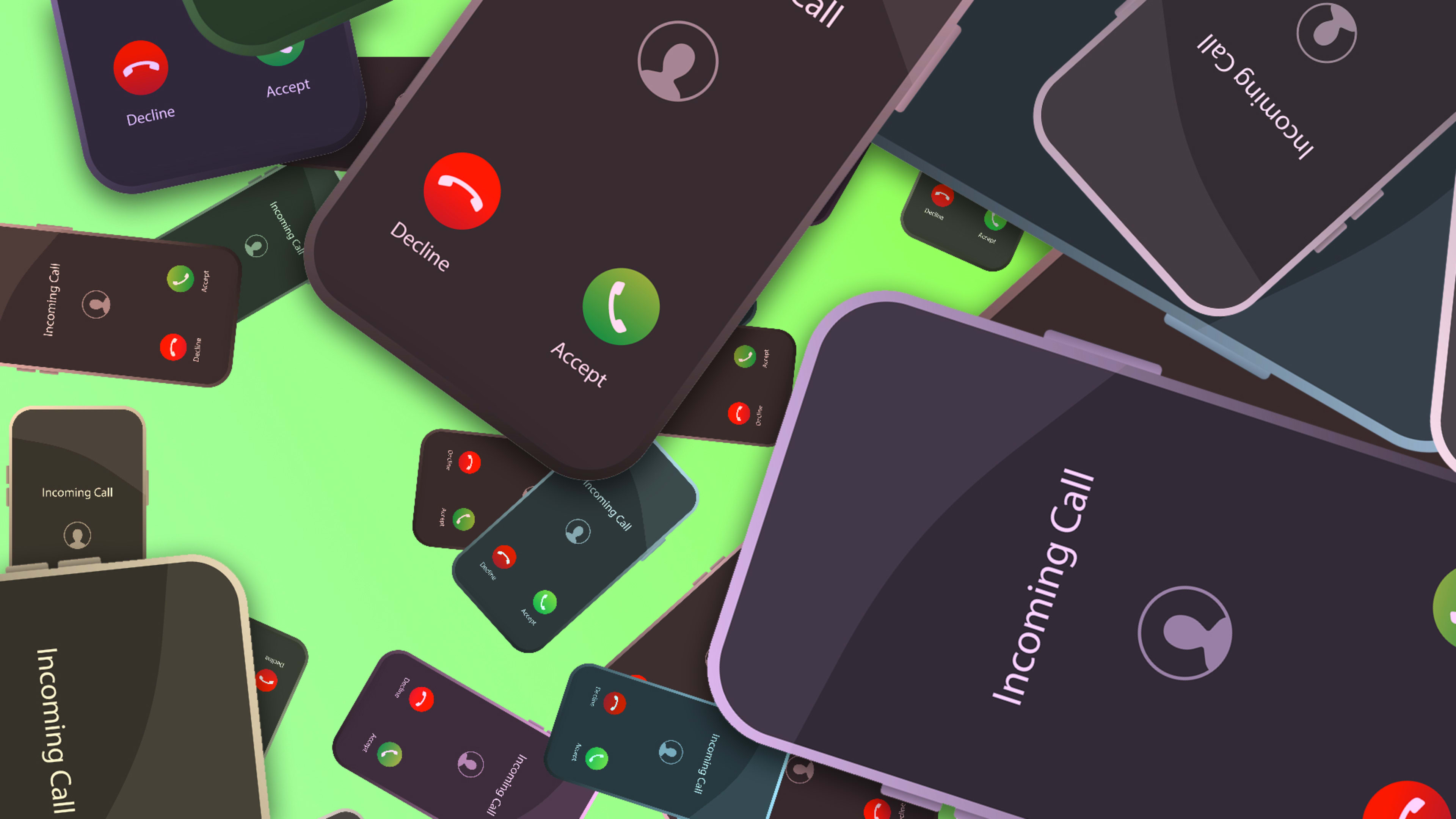We’ve reached a point where many of us don’t want to take calls from people we know, let alone the scammers, hucksters, and ne’er-do-wells who bombard our phones with ringing and buzzing from unrecognizable numbers. And not only have we not licked the problem of bogus phone calls, it actually seems to be getting worse.
No call-blocking solution is 100% foolproof, but there are a few simple steps you can take that’ll work wonders for cutting way, way down on the number of unwanted calls you’ll get. Best of all, you’ll only need a few minutes to set everything up.
Here’s a short list of techniques to keep spam calls from interrupting your day.
1. Add yourself to the “Do Not Call Registry”
This tactic works reasonably well to shield you from certain unwanted marketing calls, though it does rely on whoever’s making the calls to play by the rules.
Visit the Federal Trade Commission’s (FTC’s) Do Not Call Registry site to check if you’ve already registered your phone number and register it if you haven’t. You only need to add it once.
Once you’ve registered, you’ll need to give it about a month to really take effect and, even then, unscrupulous callers might still skirt the rules. If you find yourself getting an unwanted call once you’re on the list, you can report the number directly to the FTC to try to get it blocked.
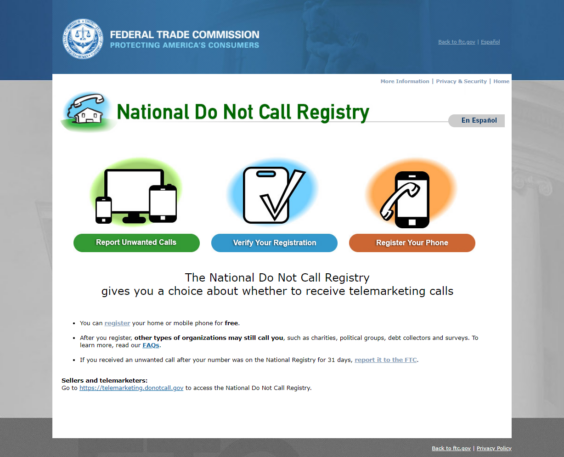
2. Block spam calls at the carrier level
Each of the big three wireless providers offers free and paid versions of spam-blocking technology. These types of apps rely on ever-growing lists of known spam callers, the idea being that when a new scam is discovered, related phone calls will automatically be blocked for you.
Here’s what the big three are offering:
AT&T ActiveArmor
AT&T ActiveArmor has a free basic version that’s included with every plan and a $3.99 per month per line premium version.
T-Mobile Scam Shield
The T-Mobile Scam Shield mobile app has a free basic version and a $4 per month per line premium version.
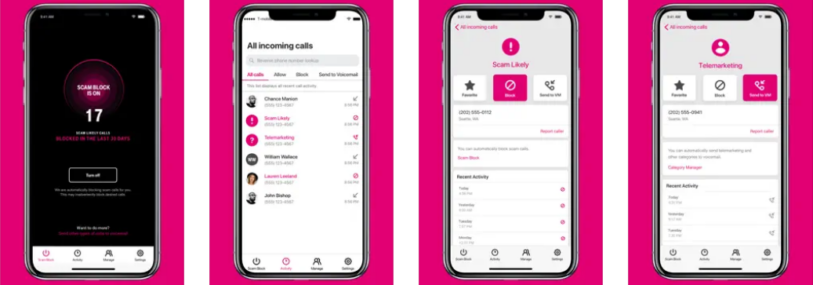
Verizon Call Filter
Verizon Call Filter has a free basic version, letting you upgrade to a “plus” version for $3.99 per month for one line or $10.99 per month for three or more lines.
3. Try a third-party app
You’ll need to pay for many of these so, again, try the free apps from your carrier first, and if they’re not cutting it for you, then explore some for-pay options next.
There are a lot to pick from here, but you might try:
RoboKiller
RoboKiller is a popular app with a free seven-day trial. After that, you can buy a plan for $4.99 per month or $39.99 per year.
Truecaller
I’ve personally had success with Truecaller, which has a free basic version that’s ad-supported.
NoMoRobo
You can use NoMoRobo for free on VoIP landlines. Otherwise, there’s a 14-day free trial before you have to purchase a basic plan for $1.99 per month (or $19.99 per year) or a premium plan for $4.17 per month (or $49.99 per year).
4. Block all unknown callers on your device
Both iOS and Android have baseline settings to filter out unwanted calls.
Block unknown callers on iOS
Head into your phone’s Settings menu, tap Phone, and then enable the “Silence Unknown Callers” feature.
This is something of a nuclear option. Calls from your contacts, numbers you’ve called, and numbers gleaned by Siri from your email and text messages will get through. But it’ll send all calls from unknown numbers to voicemail —even legitimate, first-time calls.
Block unknown callers on Android
If you’re using Google’s Phone app, open it up, click the three dots in the upper-right corner, and tap Settings. Down toward the bottom of the Settings menu, there’s a “Caller ID & spam” option. There are a few settings in here: the “Filter spam calls” is the most important one to enable if it isn’t already.
Android phone apps vary by device, so look for similar settings if you’re not using the Phone by Google app. Samsung’s dialer, for instance, has a “Caller ID and spam protection” feature in its Settings menu as well.
5. Block individual numbers you know you don’t want to hear from
When all else fails and you’ve got a number that keeps calling you over and over again—or if you just want to avoid calls from a particular person, for whatever reason—you can block specific numbers manually from your iPhone or Android device.
Block individual numbers on iOS
Open up the phone app and next to the number you want to block, tap the little “i” icon next to it and choose “Block this caller” to avoid phone and FaceTime calls, messages, and email from them in the future.
You can also do this straight from the Contacts app. Open up the contact, scroll down, and tap “Block this caller” in bright red toward the bottom.
Should you accidentally block someone legit, head into Settings > Phone > Blocked Contacts to unblock that caller.
Block individual numbers on Android
Assuming you’re using Google’s Phone app, hold down on the caller in question and choose the “Block/report spam” item.
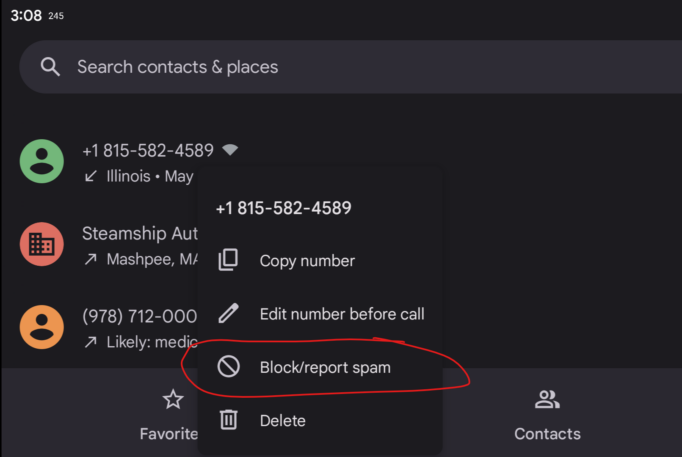
From there, you can choose to just block the caller if it’s someone you know and additionally report the call as spam if it’s someone you don’t.
To unblock someone, head into your phone app’s Settings menu and tap the “Blocked numbers” option to view and update your block list.
Recognize your brand’s excellence by applying to this year’s Brands That Matter Awards before the early-rate deadline, May 3.