For the last two decades, we’ve been putting our browser tabs in the wrong place, and the latest version of Microsoft Edge proves it.
Last week, Edge added support for vertical tabs, transforming the traditional tab row at the top of the browser into a column that runs down the left side. To make the switch, you just tap the little square icon on the far-left side of the tab row.
Switching back is easy enough—just hit the same icon at the top of the sidebar—but if you’re an Edge user, I strongly suggest resisting the urge. Like any big user interface change, vertical tabs take some getting used to. But if you stick with it for a couple of weeks, as I’ve been doing through Edge’s beta version, you may soon realize that the sidebar is where your tabs should have been all along.
Making the most of vertical tabs
The best thing about vertical tabs is that you can comfortably fit more of them on the screen.
Running Edge on a 24-inch, 1440p monitor, I can only load seven tabs in horizontal mode before Edge starts shrinking them down and cutting off page titles. Switching to vertical mode lets me view 26 tabs at the same time without shrinking down page titles at all. Even if you have more tabs than can fit on the screen, Edge lets you scroll up or down the list with your mouse or touchpad, just like you’d scroll through a web page.
As Lifehacker’s David Murphy points out, vertical tabs get even more useful when you combine them with Tab Groups, a still-experimental feature that you can find by typing edge://flags into your address bar and then entering “Tab Groups” in the search field. You should see options for “Tab Groups,” “Tab Groups Auto Create,” and “Tab Groups Collapse.” I suggest setting all three to “Enabled.”
Once you’ve done that, right-click any tab and select “Add tab to a new group.” You can then color-code the group, give it a name, and drag other tabs into it. Clicking on the tab name or color will collapse or expand the group, and Edge will occasionally create some groups of its own, usually when you open several tabs from the same site.
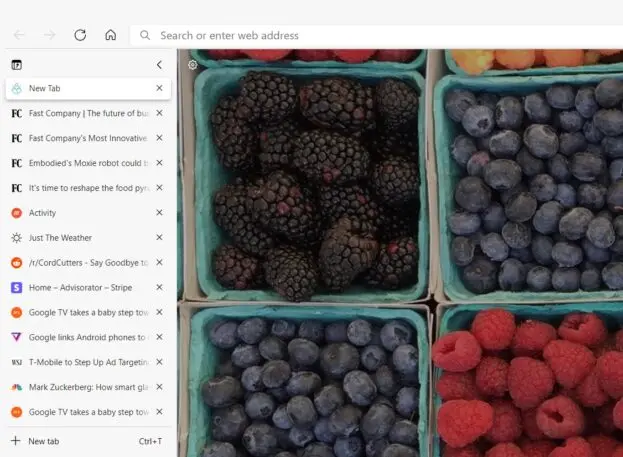
Although I’ve mentioned Tab Groups before, I never used it much with horizontal tabs because it didn’t do much to prevent clutter. With the extra space afforded by vertical tabs, those groups finally have room to breathe.
To be clear, Microsoft didn’t invent the vertical tab menu. Opera popularized the concept years ago but abandoned it after rebuilding its browser around Google’s source code. (Some users still cling to the old version of Opera specifically for its vertical tab support.) Vivaldi, which was created by one of Opera’s founders, lets users reposition the tab bar to the right, left, or bottom edge of the browser. It’s also possible to achieve vertical tabs in Firefox, with a third-party extension and a bit of trickery to hide the standard tab bar.
Still, no other browser turns vertical tabs into such a prominent feature, letting you switch from a horizontal layout with just a click. The implicit message is that vertical tabs aren’t just some oddball option for power users, but rather something that all users should seriously consider.
Dealing with the downsides
Of course, there is a trade-off to living the vertical tab lifestyle: It leaves less horizontal space for your actual web pages.
Still, I don’t think this is too much of a downside. Most websites don’t fill the width of your screen with content anyway, and those that do can usually adapt to different window sizes. Besides, setting videos to full screen will cover up the sidebar and other surrounding menus.
The space constraint is also less of a problem if you’re turning your favorite websites into web apps. This allows sites to run in their own windows, so you don’t lose any space to tabs or other menus. It’s ideal for services that make use of the whole screen, such as Gmail, TweetDeck, Raindrop.io, and Notion. (In Edge, you can turn any site into an app by clicking the “…” menu, selecting “Apps,” and clicking “Install this site as an app.”)
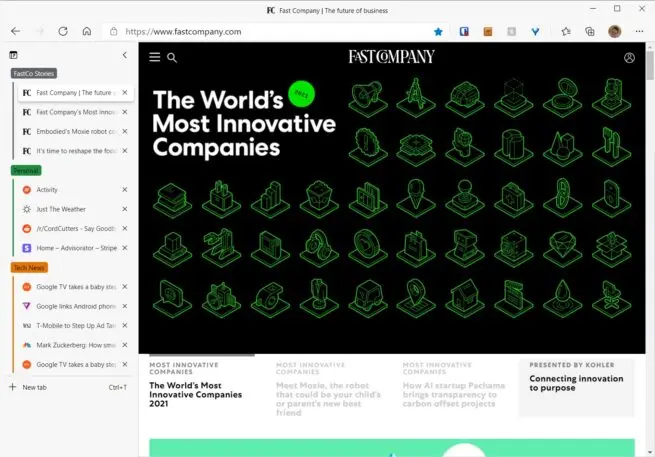
And if all else fails, you can temporarily collapse the vertical tab menu by hitting the little left arrow at the top. This will shrink the sidebar down to a narrow strip, which only expands when you hover over it. To bring back the full-sized tab bar, just hit the pin button at the top.
If you’re feeling brave, you can try installing the Edge Dev Channel, which makes the vertical tab sidebar resizable. Or you can just wait for that feature to arrive in more stable versions of Edge.
Whatever you do, though, don’t click that little button that reverts to horizontal tabs—at least not without giving yourself a couple of weeks to try vertical ones on for size.
Check out Jared’s Advisorator newsletter for more tech tips and advice.
Recognize your brand’s excellence by applying to this year’s Brands That Matter Awards before the early-rate deadline, May 3.