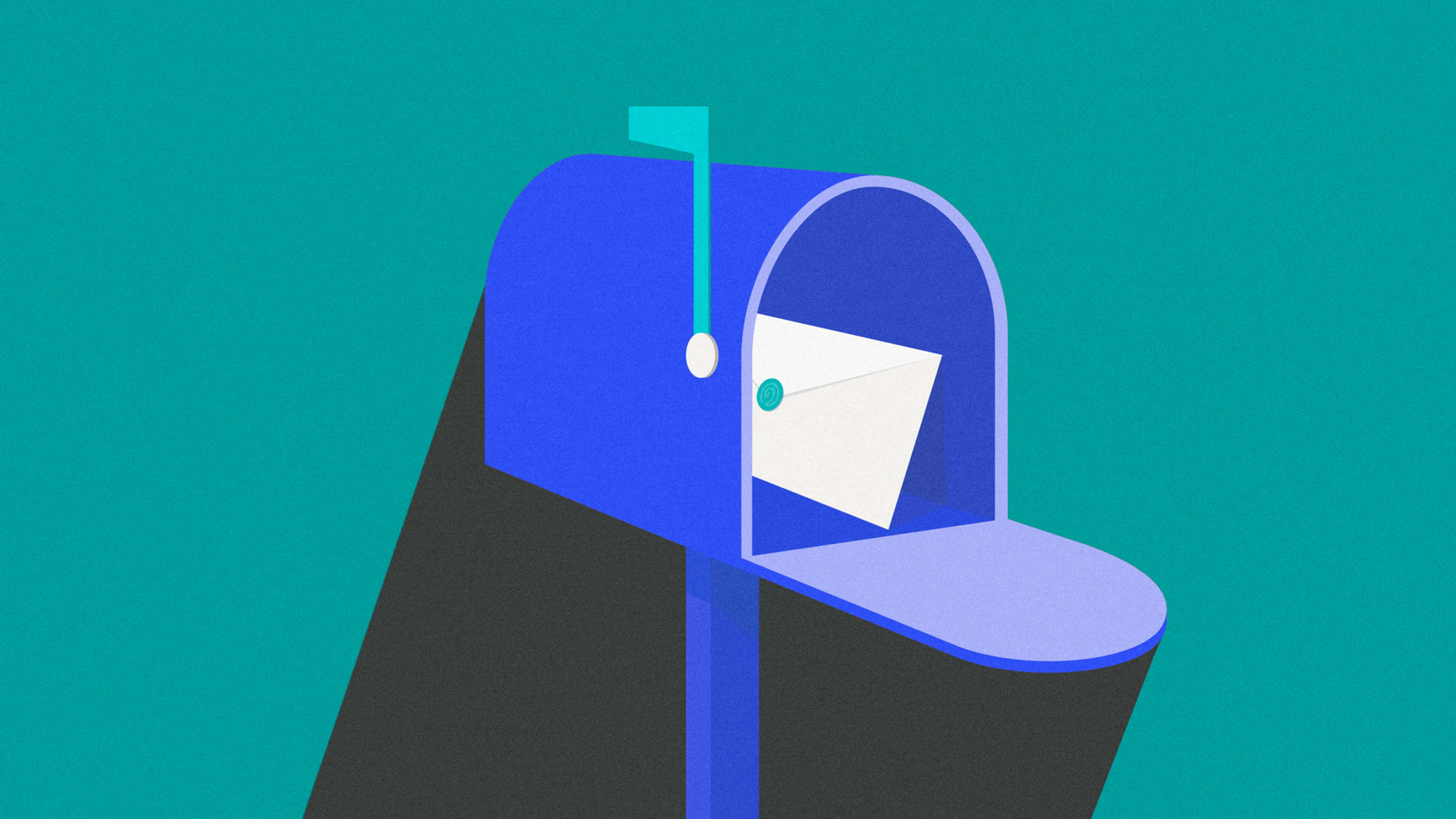Email newsletters are all the rage these days—and much of their appeal revolves around the way they’re delivered.
You know the drill, right? Unlike traditional online news sources, where it’s up to you to seek out information and suss out the good from the bad, email newsletters come directly to you—right into your inbox and straight from a writer or publication you know and trust. It’s a more personal way of staying informed, and it allows you to connect directly with authoritative voices on the subjects nearest and dearest to your heart.
At the same time, email can be a crowded and complicated place. Newsletters get mixed in with important messages, urgent reminders, and even annoying promotions. When you just want to kick back and read something, it isn’t always easy to find what you want and keep your focus away from all the noise around it.
So what if there were a better way—a way to keep all the advantages of the email newsletter medium while simultaneously separating it out from your regular inbox and making it easier to enjoy?
Well, dear reader, I’m here to tell you such possibilities exist. As an avid newsletter reader (and creator), I spend tons of time seeking out standout setups for enhancing the newsletter reading experience—and I’ve encountered some truly delightful options. Each has its own set of advantages and form of appeal, and each will work with any newsletters you receive (not, ahem, only those from one specific service).
See which setup seems most intriguing to you—and get ready to read your newsletters in a whole new way.
1. The standalone mobile newsletter reader
If you tend to read newsletters mostly from your phone or tablet but want to keep them outside of your regular inbox, an app called Slick Inbox is exactly the newsletter reading upgrade you need.
When you sign up for Slick Inbox, you pick a custom email address at the domain slickinbox.com. You can then use that address to sign up for any newsletter by going to the newsletter’s website, just like you normally would, and putting in your new slickinbox.com address. Any incoming issues will then go directly into the app instead of getting mixed in with all of your other mail.
Whenever you feel like reading, all you do is open up the app, and you’ll find a nicely formatted list of pending issues waiting for you—arranged like an elegant news stream.
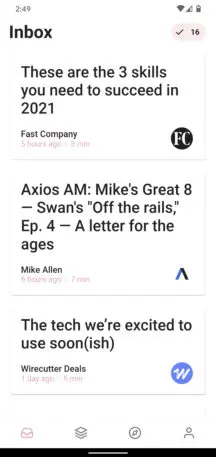
Tap on any issue you want, and you can read it right then and there—without any other distractions.
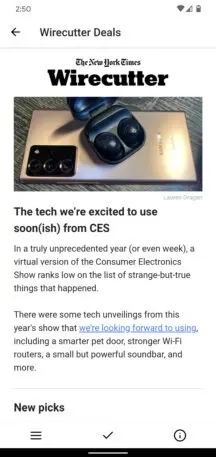
You can mark issues as read to gray them out in the list or archive them to move them out of the main list and into a separate Archived section. You can also configure the app to automatically archive all but the most recent issue of a publication, or the most recent 5, 10, or 20 issues.
If you want to read all the issues from one specific newsletter in your list, meanwhile, you can head over to the app’s Subscriptions tab to browse your issues by outlet. There’s also a Discover tab with a curated selection of recommended newsletters in different categories, if you ever feel like finding something new.
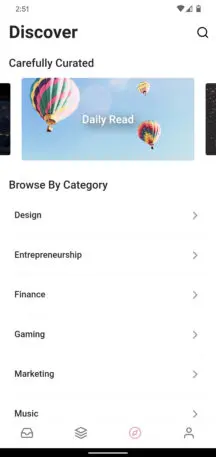
Slick Inbox has mechanisms for you to favorite issues as you’re reading, too, in case you run into something you really like and want to make it easy to find again later. It also has a useful built-in sharing feature that lets you share a special web link to any issue of any newsletter, whether the newsletter itself offers such an option or not.
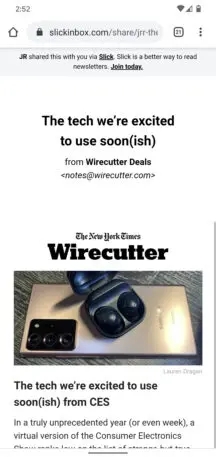
The app offers plenty of other helpful features, including a simple way to unsubscribe from any newsletter you’ve added along with customizable notifications to let you know when new issues arrive. And, yes, it even has a one-tap switch for a dark-mode reading environment.
Slick Inbox is currently free, and though its creator considers it a beta product, it’s more polished, actively developed, and pleasant to use than any of the other comparable options I’ve encountered. You can download it from the Play Store for Android; on iOS, for the moment, you’ll have to first install Apple’s TestFlight app and then follow this link to find it.
(If you’d rather not mess with the iOS beta process, Stoop Inbox is an acceptable and more easily available alternative—though its interface is less impressive, its sharing options are less robust, and its Android app equivalent hasn’t been updated in well over a year, making it less of a universally advisable cross-platform option.)
2. The minimalist web newsletter reader
Prefer to do your newsletter reading from your browser? Check out the awkwardly spelled Newslettrs, which is kind of like a stripped-down version of the Slick Inbox concept that’s made to run exclusively on the web. You can use it on your computer or on a phone or tablet, but there’s no dedicated app—only the website.
That distinction aside, the basic idea is pretty much the same—though with a few noteworthy twists. First, in addition to allowing you to create your own custom email address for direct-to-the-service subscriptions (using the newslettrs.app domain), Newslettrs has a thoughtful Explore section that lets you subscribe to certain newsletters from right within the website, with just a couple quick clicks. The list of options is a little sparse at the moment, but if you find something you like, the experience couldn’t be much easier.
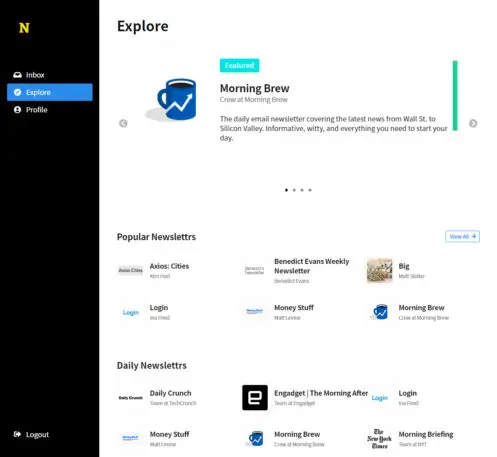
Any newsletters you’ve subscribed to—whether via that Explore tab or in the more traditional way—show up in the site’s Inbox section, where they’re broken down by publication and sender instead of appearing in an issue-driven stream.
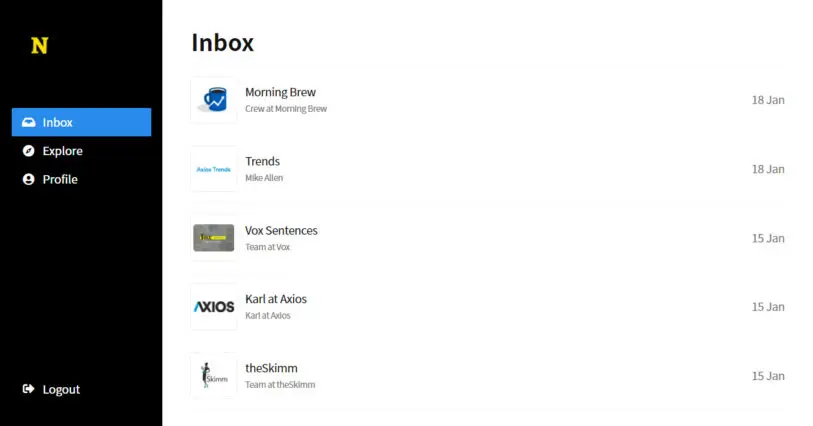
From there, the options are somewhat more limited compared to Slick Inbox. You can mark issues as read, which grays them out in your inbox, and you can unsubscribe from any newsletter with a prominent button atop every publication page. And, well, that’s pretty much it.
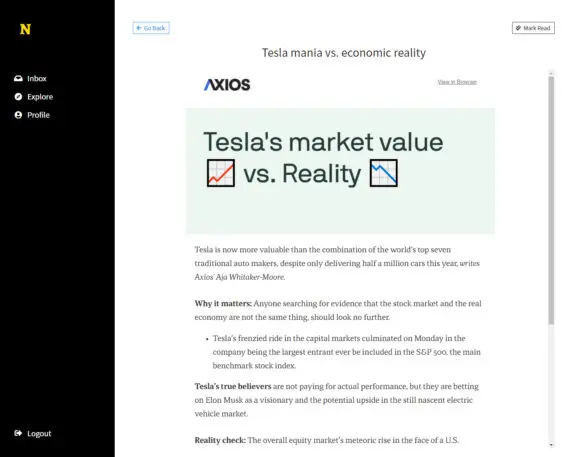
All in all, Newslettrs is about as simple and minimalist as can be, and that seems to be the point. If you want more features or a standalone mobile app, it’s not going to be the best answer for you. But if you want a distraction-free, single-purpose environment for basic newsletter reading and nothing more, no matter what type of device you’re using, it doesn’t get much better than this.
Newslettrs is free to use.
3. The all-purpose reading mecca
Maybe you’d like to follow a lot of different news sources—not just newsletters but also feeds from specific websites or even Twitter accounts.
If so, Feedbin is the service for you. It’s the ultimate centralized command center for any and all reading, from any device. With newsletters, specifically, it gives you a custom email address that you can then use to sign up for any newsletters you want, just like with the other services I’ve covered.
But that’s where the similarities end. As an all-purpose reading service, Feedbin acts more like a feed reader—kind of like a supercharged version of the old Google Reader concept. You can type in the address of most any website, Twitter user, or RSS feed to add it into your mix, and you’ll then see every new item from every source you add in a single streamlined list on the Feedbin website.
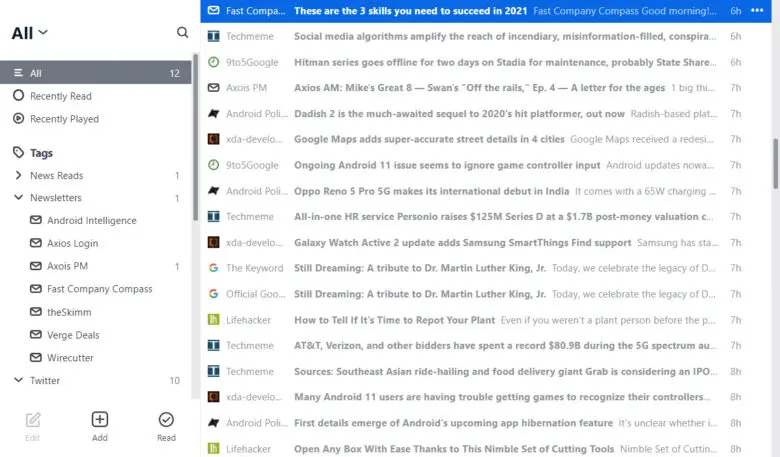
Incoming newsletters will automatically get tagged accordingly, so you can opt to read them by themselves or as part of your broader mix. And you can switch between a text-driven Reader-like view for your feeds and a more contemporary graphic-based interface.
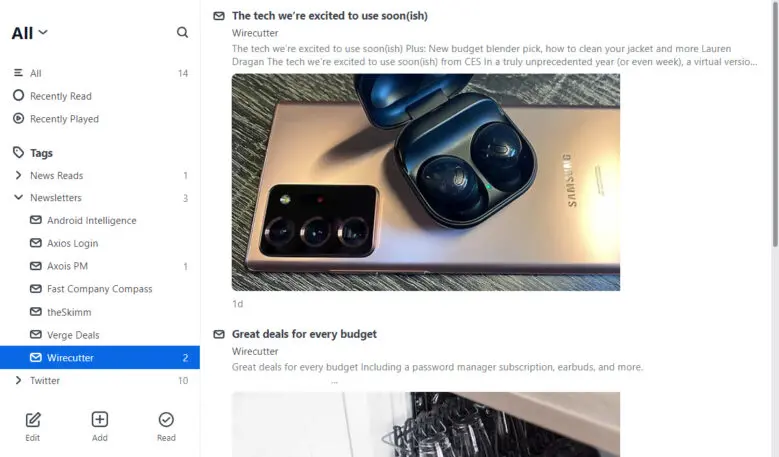
On the mobile front, Feedbin has an official app for iOS along with a variety of third-party options for both iOS and Android. For Android users, the best all-around choice right now is FocusReader, which connects directly to Feedbin and is free to use with an optional $7-a-year Pro subscription for extra features and options.
Feedbin itself, meanwhile, costs $5 a month after a free two-week trial.
Bonus: The dedicated Gmail newsletter tab
This final item isn’t an app but rather a bit of crafty configuration that adds a dedicated section for newsletters into your existing Gmail setup. It’s a fantastic middle ground that lets you separate newsletters from the rest of your email without having to add in any extra apps or complications.
The trick is to use Gmail’s default tabbed-inbox setup and then to repurpose one of the provided tabs into a newsletter reading area—where any newsletters you receive automatically land and where nothing else gets filed. I’d suggest using the Forums tab, as it’s an easy and sensible destination to take over for this scenario.
I break down the complete set of steps to making this happen in this Gmail tab story. The whole process will take you maybe 10 minutes to finish—and once you’re done, you’ll have your very own custom home for newsletters right within your regular inbox.
I like this option because it keeps newsletters from getting lost in the shuffle (or from taking your attention away from more pressing emails) but also keeps them close enough by that you aren’t likely to forget about them. Whenever new newsletters arrive, in fact, you’ll see gentle indications of their presence within your inbox—even though the messages themselves will remain out of the way and detached from everything else.
Whichever of these paths you choose, you’ll have an immensely improved reading experience for email newsletters. All that’s left is to find the ones you love.
For even more next-level productivity knowledge, check out my weekly newsletter on Android, Chrome, and other Googley subjects.
Recognize your brand’s excellence by applying to this year’s Brands That Matter Awards before the early-rate deadline, May 3.