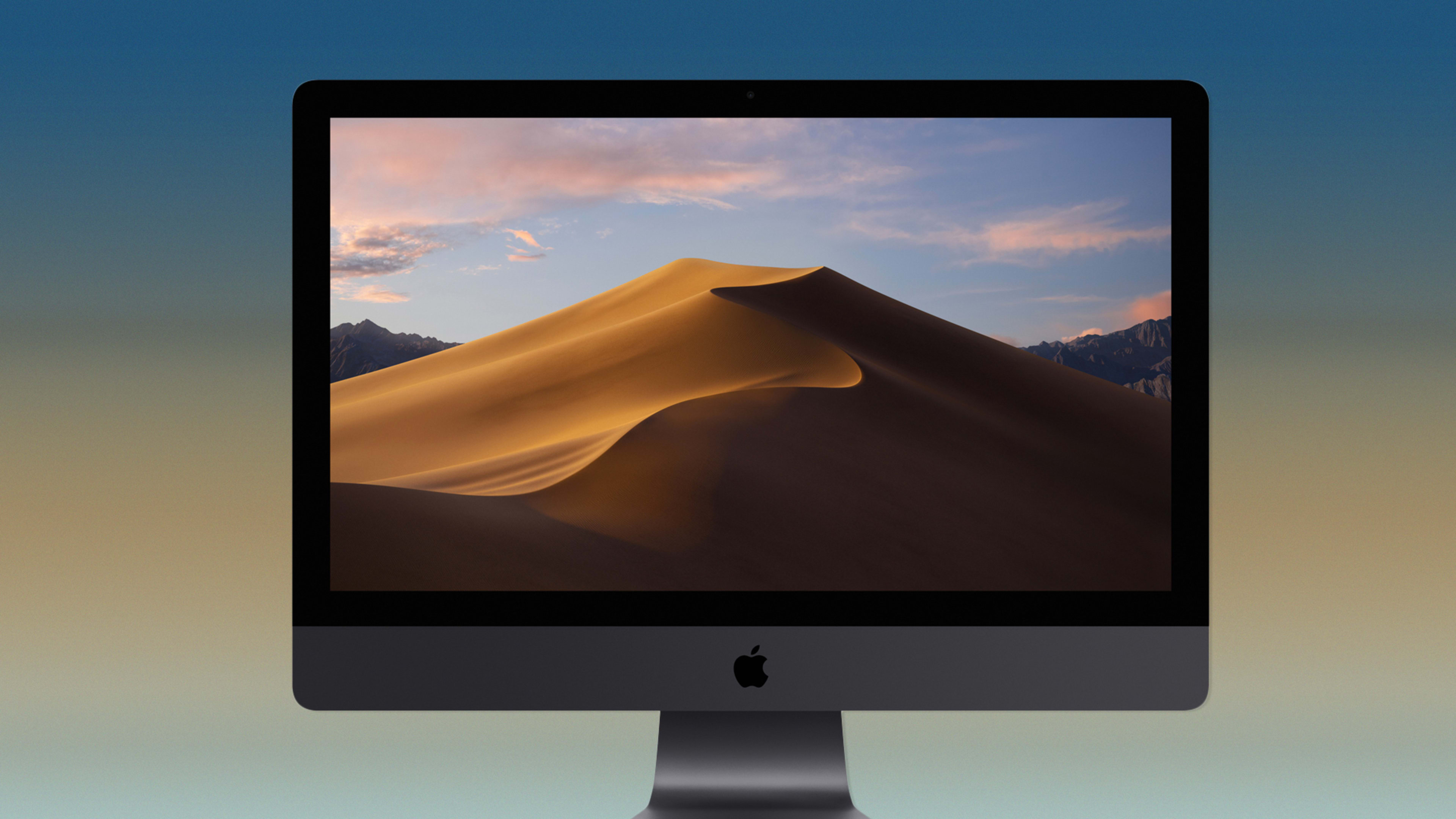I converted from PCs to Macs in 2008 just after I started working for PCWorld. The Macworld people worked in the same office with us, and I couldn’t help but notice how much fun they had using and talking about their gear. I also fancied myself a “creative,” so the Mac environment just seemed like the right place for me.
A decade later I’m still a Mac user, but that’s not to say I’ve been terribly impressed with the way Apple has evolved the OS over the years. Major thematic changes seem to arrive slowly on the Mac. For instance, Siri was introduced in the iPhone back in 2011, and it took until 2016 to arrive on the Mac. Newly announced features tend to look cool in the demos but ultimately don’t help my day-to-day productivity very much.
In recent years, as the iPhone has become Apple’s main focus, it has seemed that Apple has been adding just enough new functionality in new releases to keep the OS moving forward. Last year’s High Sierra release had scarcely any new user-facing features, but rather a series of under-the-hood changes and speed increases. To me, macOS has lately offered precious little to get excited about.
I began to feel differently when I saw Apple software vice president Craig Federighi introduce the new macOS last week at the company’s annual developer conference. Many of the new features in Mojave, as the new OS is called, in keeping with Apple’s California-focused naming conventions, were inspired by pro users but will be useful to everyone, said Federighi. His demo was convincing: I got that “ooh I want that” several times as I saw new productivity features I could imagine myself actually using. In terms of practical, useful new features, I would argue macOS Mojave even outshined iOS 12 during Apple’s WWDC demos.
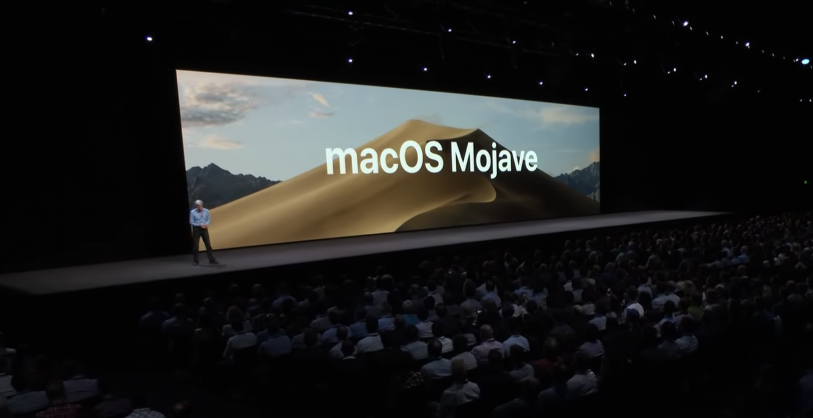
New powers for Finder
I use the Finder constantly, and some of the very best innovations in Mojave can be found right here.
When I’m shuffling through my files–especially photos and videos–I often see things I want to tweak in them. Mojave provides several new tools for doing that within Finder.
A new Gallery View lets you quickly scroll through a folder full of images, for example. The thumbnails show up in a horizontal row at the bottom of the window, and the images themselves display in large size in middle of the window. A right hand hand panel gives you all the meta data about the photo, like what camera shot it, where, and when. Just below that panel is a set of Quick Action buttons that let you do simple photo edits like cropping and sizing.
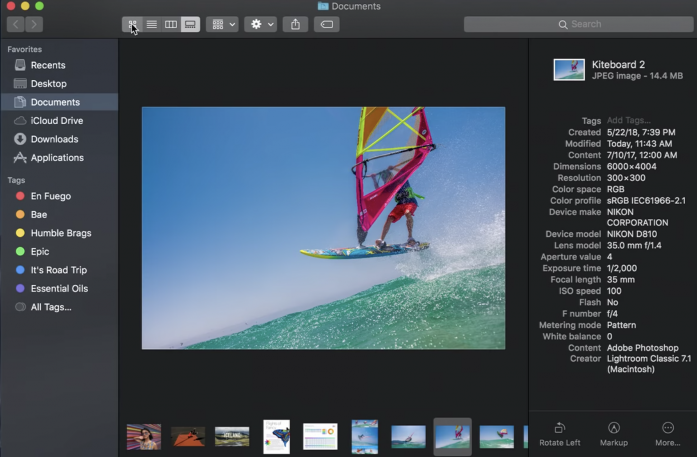
As you spin through different kinds of documents in Finder (images, video, presentations, documents, spreadsheets), different kinds of editing actions might be needed for each, so the Quick Action buttons change with the type of documents you’re working with. You can build your own custom Quick Actions, too: Federighi demonstrated a custom action that put a watermark behind a group of images with a single click. I don’t know the full set of Quick Actions that will be available when Mojave finally becomes available next fall, but the ones I saw in the demo looked useful.
The Finder already had a feature called Quick Look where you can launch a document to full size from the Finder. But with Mojave, the Quick Look window gets a new markup button, which you can use to quickly fill out and sign PDF documents. It had been using a third-party app to do that. Now I won’t have to.
You can also use the Quick Look tool to adjust the length of video clips, using a sizing bar at the bottom of the window.
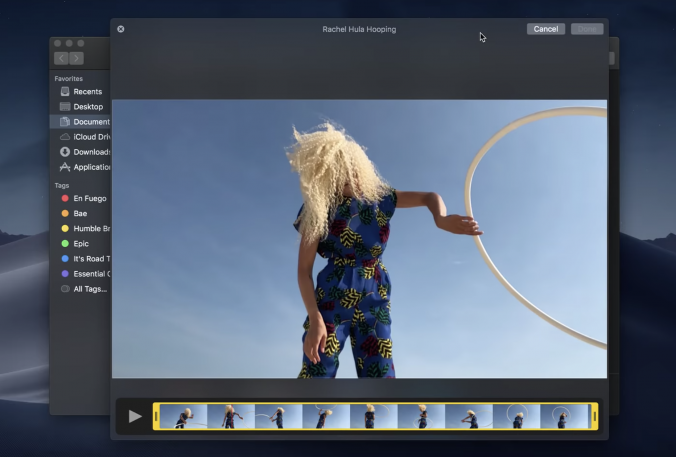
Borrowing from iOS
The iPhone is Apple’s biggest money-making product, and has been for a long time. So it’s not too surprising that developers, and Apple itself, has spent the lion’s share of their energy and powers of innovation on developing iOS apps. That’s fine, but the Mac should be the beneficiary of that work, and Apple seems increasingly cognizant of that.
I use the Apple News app on iPhone constantly. I like the idea that the app is at least partly human journalist-curated. News is a good example of an iOS app that would be just as useful on the desktop, and should be available there with the same key features. That’s why I was happy to learn that Apple is introducing a new version of the News app to macOS. (The company is also bringing Stocks, Voice Memos, and Home apps to the OS.) The new News app makes good use of the vast amount of extra screen real estate available on the desktop by adding a sidebar where you can easily switch between your news channels and subject areas. Smart.

Regardless, it’s progress. Apple has proven to be very conscientious about spreading successful new hardware features to its other hardware devices that might benefit from them. The most current example is FaceID, which will very likely show up on new iPads later this year or next year. Apple needs to be as good at propagating useful software features to all of its OSes.
Working in concert
Another fine instinct is to make Apple’s various OSes and devices work in concert together. Apple calls this “continuity.”
I usually have an iMac, a MacBook Pro, and an iPhone sitting on my desk. These devices need to have a meaningful working relationship. Apple, it seems to me, has plenty of opportunities to make this relationship work well for users. The company started building the continuity features into its OS’s in 2016 with iOS 10 and macOS Sierra. The Handoff feature allows you to start composing an email, for example, on a Mac (or any other iDevice signed into the cloud with the same credentials) and finish composing it on an iPhone, and vice versa.
The most useful continuity feature so far, I’d argue, is Universal Clipboard, which allows you to copy a piece of text or content to the clipboard on one device and paste it wherever you want on another. Or you can unlock your Mac with your Apple Watch via a macOS/watchOS integration.

Apple is getting more creative with its continuity features in Mojave. During the demo Monday, Federighi started to build a presentation on a Mac in the (Apple) Keynote app. There was a space in the slide that obviously needed a photo of someone’s head. He wanted a new photo, not one already on his Mac.
Right-clicking in that space and clicking “take photo” activated the camera in his iPhone. He then picked up the phone and took a picture of his own face, and after he clicked on “use photo” on his phone the image immediately showed up in the presentation slide on his Mac. That’s teamwork: macOS was allocating a function to another Apple device that it could not perform as well itself. I’m not sure how often I would want to do this, but it’s innovative and hopefully a pointer toward things to come.
The problem with these continuity features is that they work mainly in the context of Apple’s own apps, not necessarily on third-party apps I’m used to using. Let’s hope Apple will make it easier for third party developers to enable these new continuity features in their own apps.
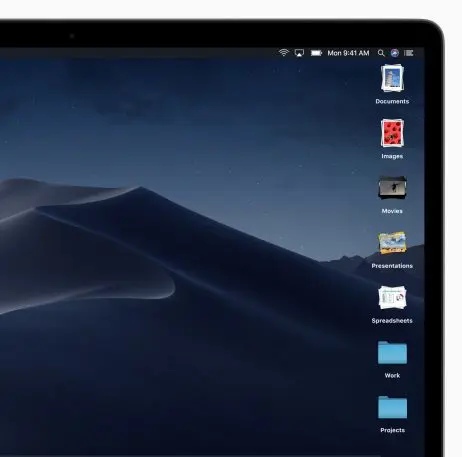
Zen desktop
The desktop on my iMac at this very moment is just a solid field of half-recognized files. My eye can’t make sense of it. The new Stacks feature in Mojave might really help. It allows you to stack common groups of icons on top of one another just like you might stack piles of similar documents on a physical desktop, which makes sense to my brain. You don’t have to put everything inside folders to clean up. You can also make piles–sorry, “stacks”–based on their creation date or tags. Based on those parameters, the files that land on your desktop automatically get sorted into the right stacks.
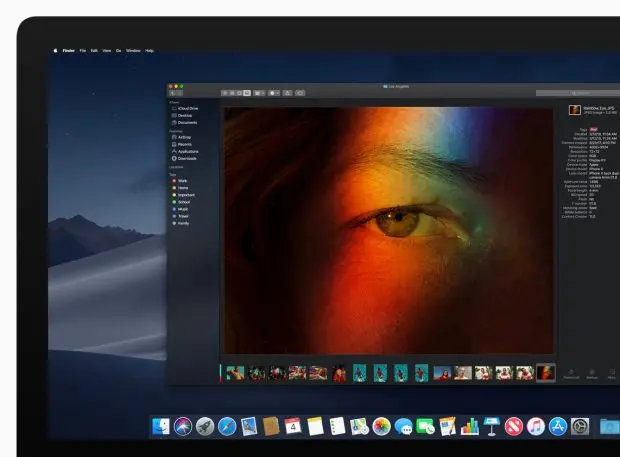
The desert at night
The new “Dark Mode” in Mojave is purely aesthetic, but it also creates a different kind of work environment that might help some users get in the zone and crank out the work. The mode was inspired by the desert at night, Federighi said, and it shows. The design aesthetic dials down the bright desktop and window backgrounds and mute content that’s not of primary importance. Brighter colors are used sparingly and are reserved for primary content (like photos) and important text, making them appear to pop off the page. Dark Mode is very easy on the eyes, which might allow for prolonged work sessions without eye fatigue. It’s also just graphically nice to look at; it invites you to spend time with your screen.
With Mojave, macOS also gets a new app store, as well as a new FaceTime that can do group chats with up to 32 people. Those may prove to be useful new features, but I can’t be sure until I’ve lived with them for a while.
And, so . . .
Apple’s presentations are very carefully timed and planned, so it was telling that it chose to close out last week’s WWDC keynote address with the Mojave demo. Had the people at Apple not felt that it was a strong release, I doubt they would have done that: They would have tucked it in the middle somewhere and limited its time.
The operating system still has its shortcomings. For instance, the way Apple has used Siri on the desktop so far is less than impressive, and Siri was barely addressed in the demo. Apple, it seems, could more effectively bring machine learning to bear to understand my intents, recognize friction points in my workflows, and help me complete onerous or repetitive tasks.
Still, I sensed some envelope pushing going on around this year’s macOS, and that can only be good. Mojave may not have been the most important OS refresh–that was reserved for iOS–but it may have been the most ambitious.
Of course, my impressions of Mojave are based only on what I saw during the keynote and what I heard from Apple executives during briefings afterward. We’ll see the final version of Mojave released in the fall, when it’ll probably contain at least a few features we didn’t see at WWDC. In the meantime, look for a more complete review once we get access to a public beta of the OS later this month.
Recognize your brand’s excellence by applying to this year’s Brands That Matter Awards before the early-rate deadline, May 3.